How to Import Data from X Ads
To begin importing data from X Ads, start by making a copy of one of the following templates:
Fill in required information:
- Start Date
- Account IDs
- Fields
The import will begin from the selected Start Date.
⚠️ Note: Choosing a long date range may cause the import to fail due to high data volume.
To find your Account ID, go to https://ads.x.com and look at the URL of your account.
For example, in this link:
https://ads.x.com/campaign_form/18ce55in6wt/campaign/new
The Account ID is: 18ce55in6wt
To include more fields, go to the Fields tab and check the boxes next to the fields you want to include.
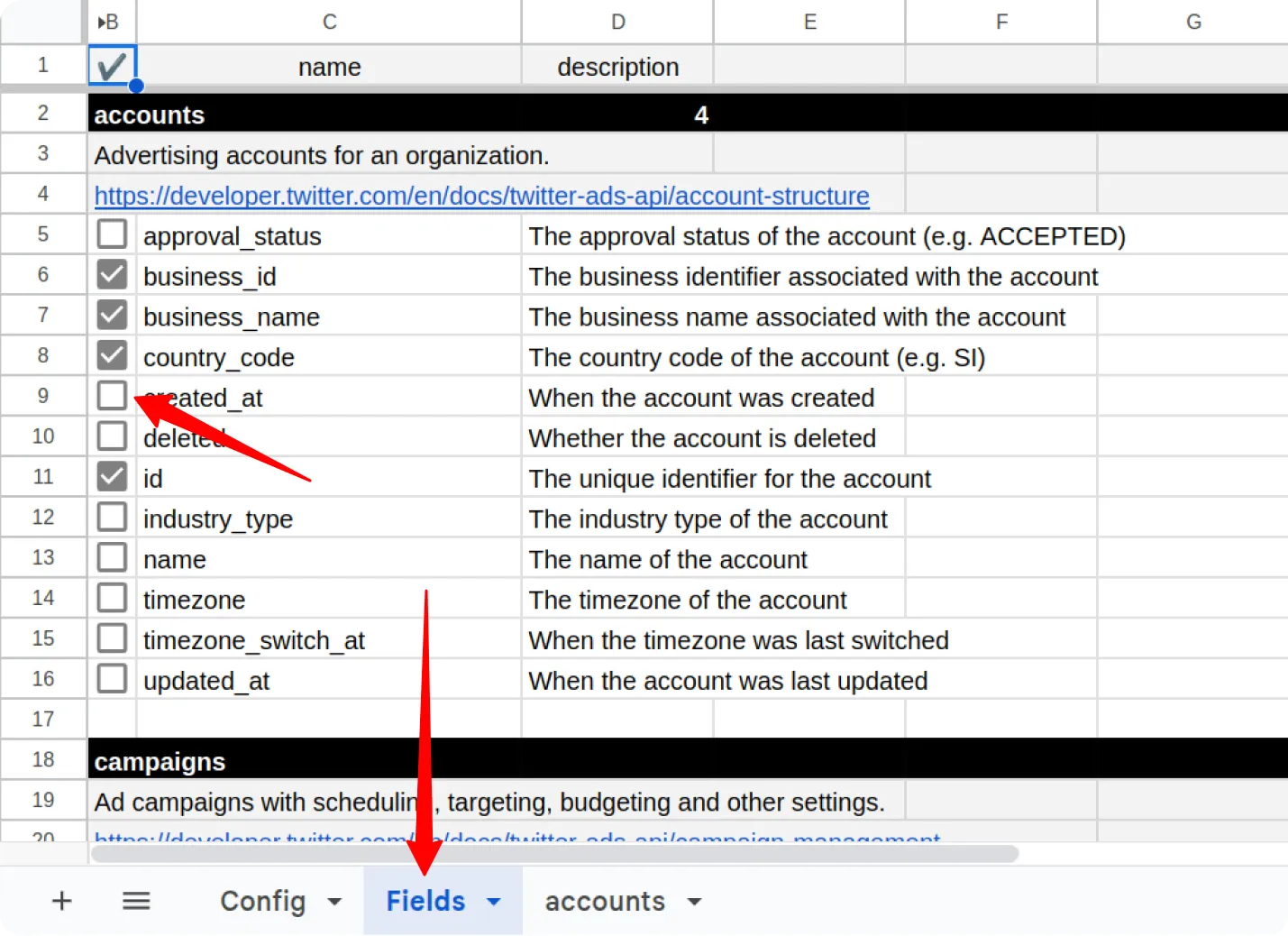
If you’re using the Google BigQuery template, also fill in:
- Destination Dataset ID in the format:
projectid.datasetid - Destination Location (e.g.,
US,EU)
ℹ️ If the specified dataset doesn’t exist, it will be created automatically.
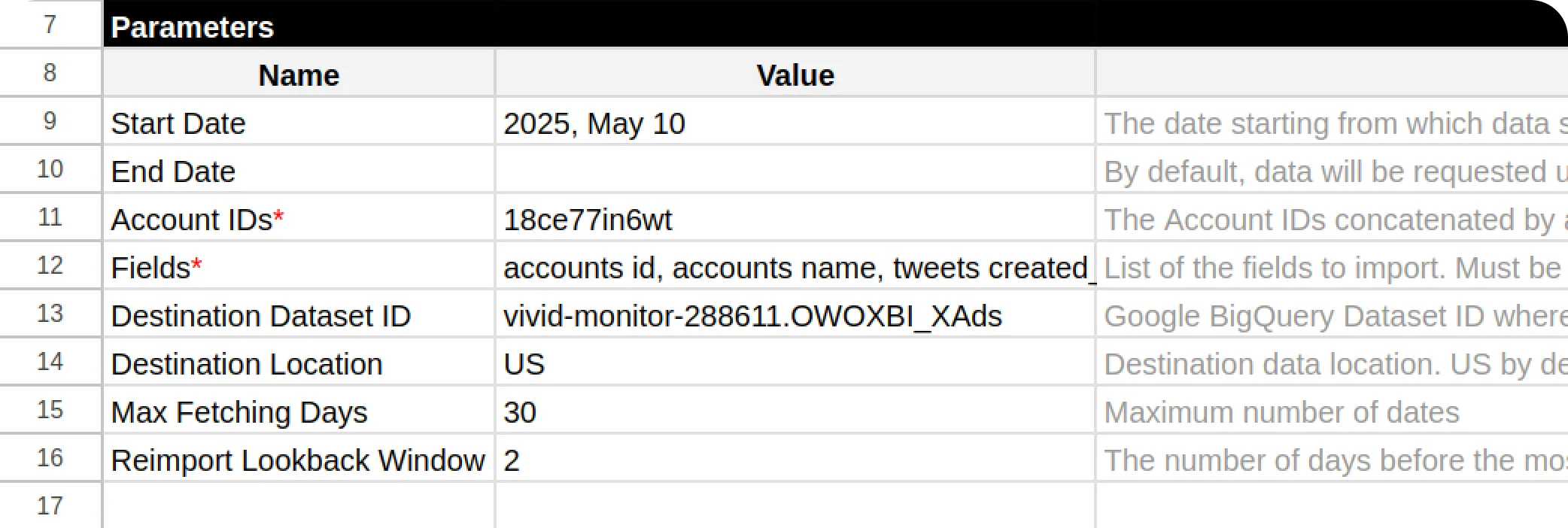
Open the menu: OWOX → Manage Credentials
Enter your credentials obtained by following this guide: How to obtain the credentials for the X Ads connector.
Click the Save button.
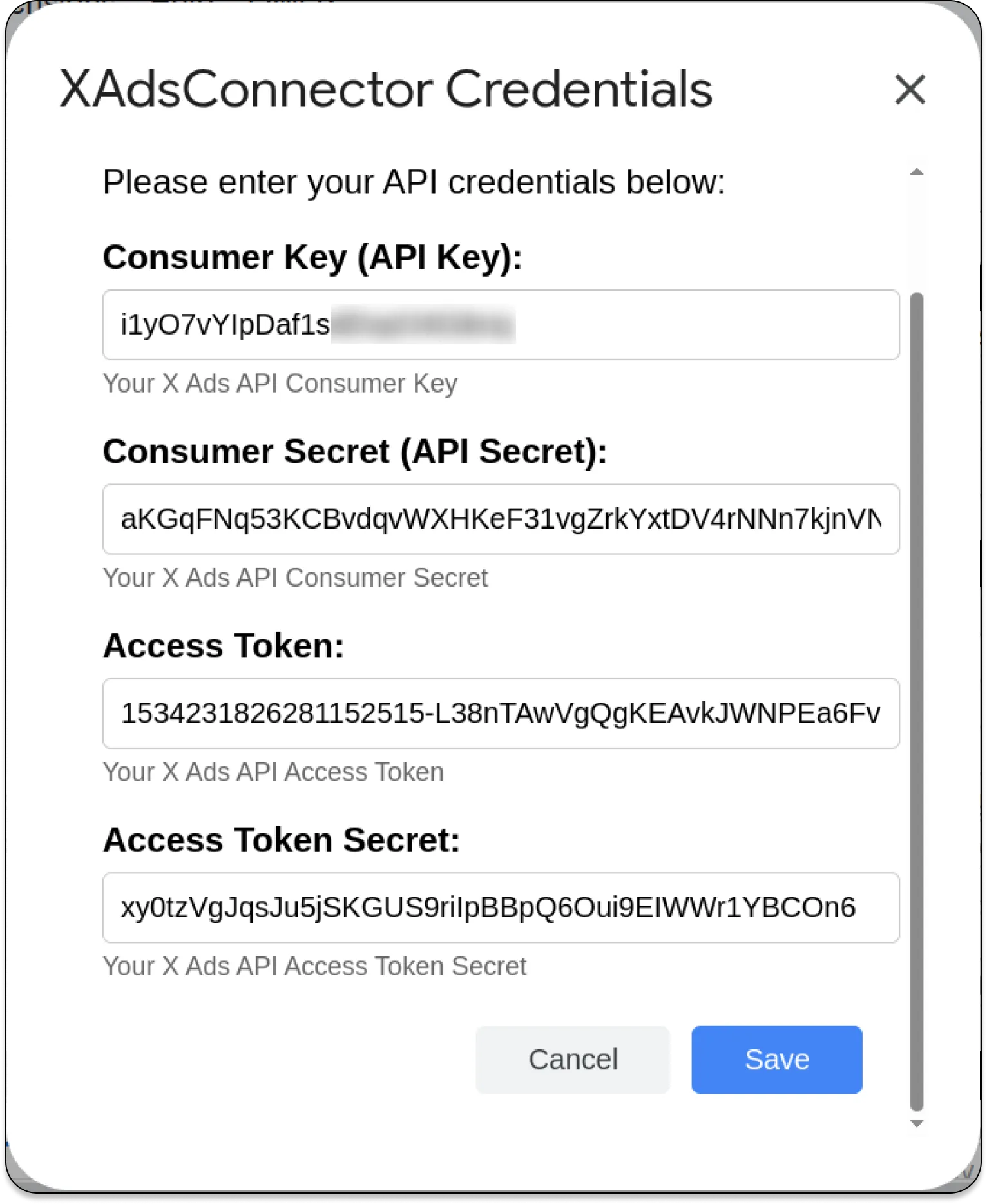
Once your credentials are saved, click: OWOX → Import New Data
The process is complete when the Log sheet shows the message:
“Import is finished”
Access Your Data:
- In the Google Sheets template, the data will appear in new tabs labeled with the corresponding data types (e.g., accounts).
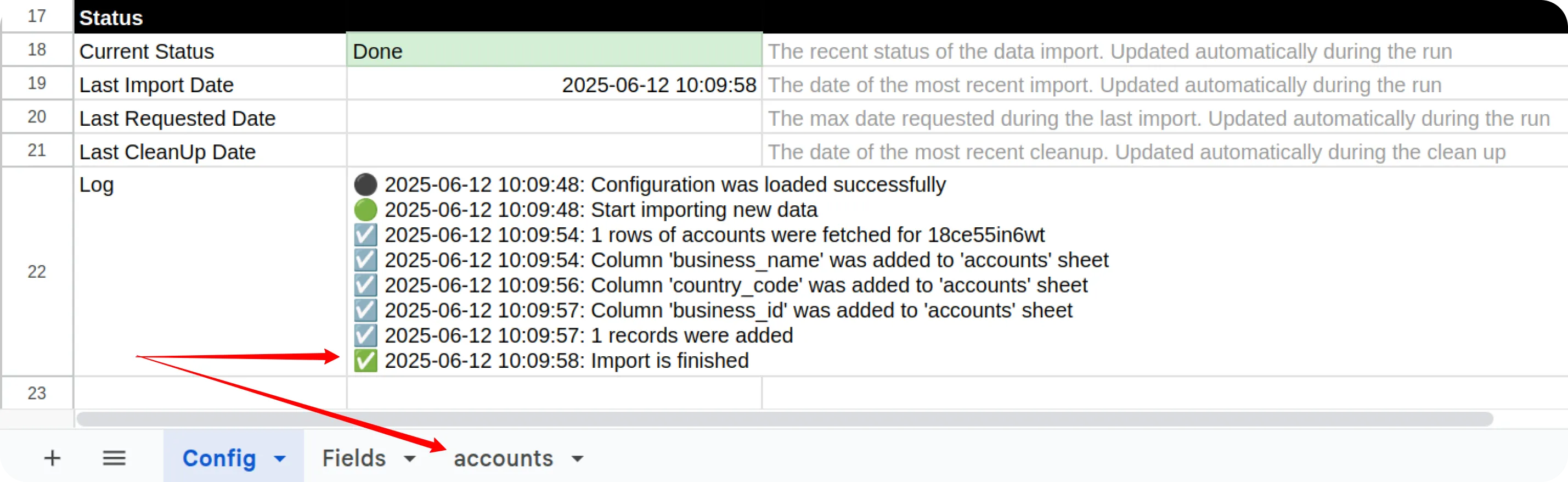
- In the Google BigQuery template, the data will be written to the dataset specified earlier.
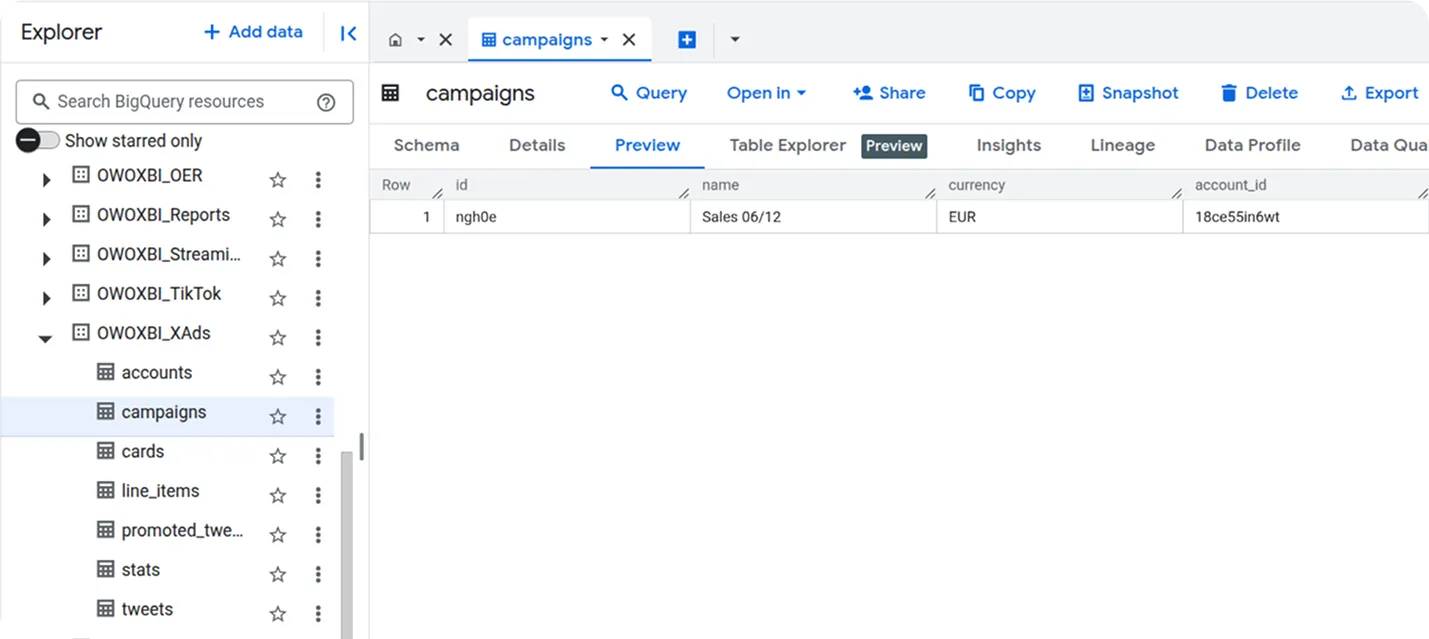
Getting Help
Section titled “Getting Help”Should you encounter any issues or questions not addressed in this guide:
- Check Logs: Review the “Logs” sheet in your spreadsheet for specific error messages, which can often provide clues to the problem.
- Visit Q&A: Before opening a new issue, please check the existing discussions and answers in our Q&A section.
- Report a Bug: If you identify a bug, please open an issue on our GitHub repository.
- Join the Discussion: Feel free to join our discussion forum to ask questions, share insights, or propose improvements to the source.