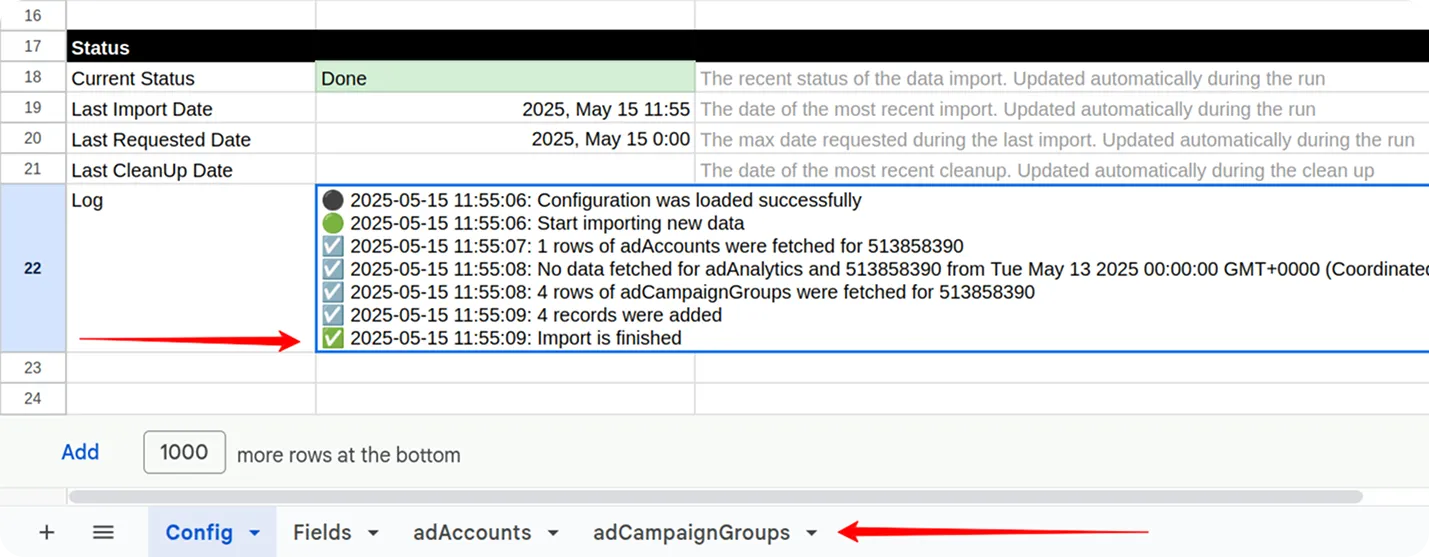How to Import Data from the Linkedin Ads & Linkedin Pages Source
To receive data from the LinkedIn Ads source, please make a copy of the file “LinkedIn Ads → Google Sheets. Template” or “LinkedIn Ads → Google BigQuery. Template”.
To receive data from the LinkedIn Pages source, please make a copy of the file “LinkedIn Pages → Google Sheets. Template” or “LinkedIn Pages → Google BigQuery. Template”
Fill in required information:
- Start Date
- Account URNs
- Organization URNs
- Fields
The import will begin from the selected Start Date.
⚠️ Note: Choosing a long date range may cause the import to fail due to high data volume.
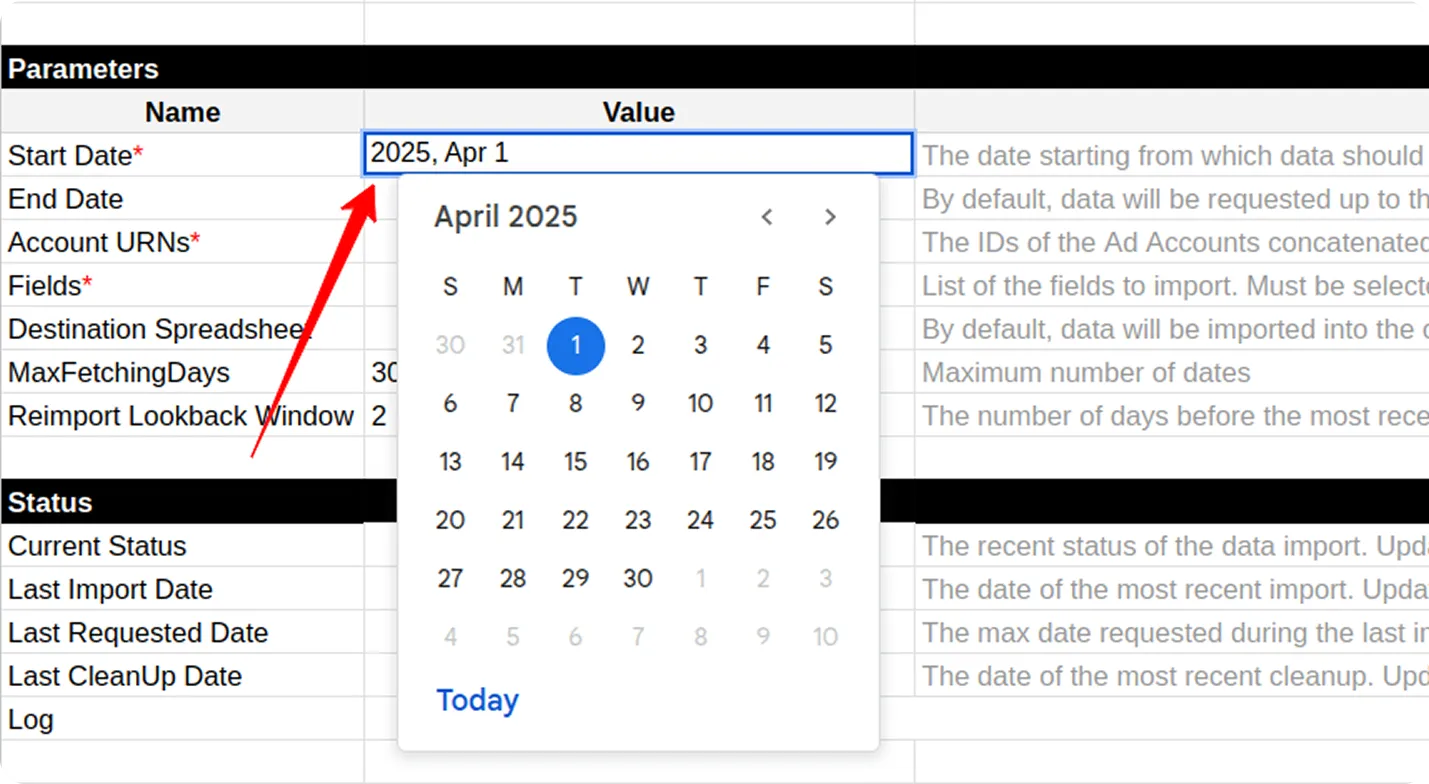
You can find your Account URN on the homepage of your LinkedIn Ads account:
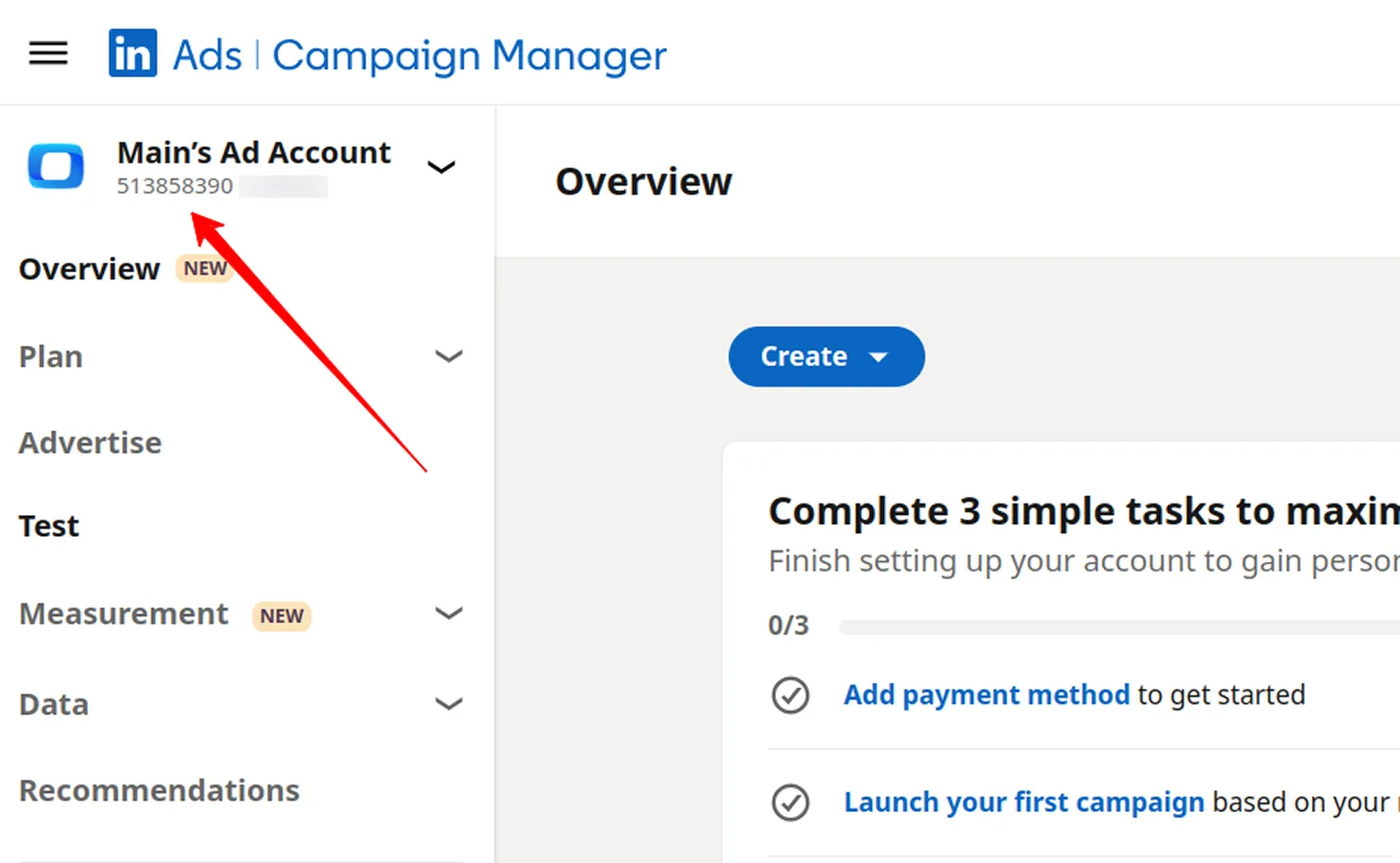
Copy and paste the URN into the appropriate field in the spreadsheet:
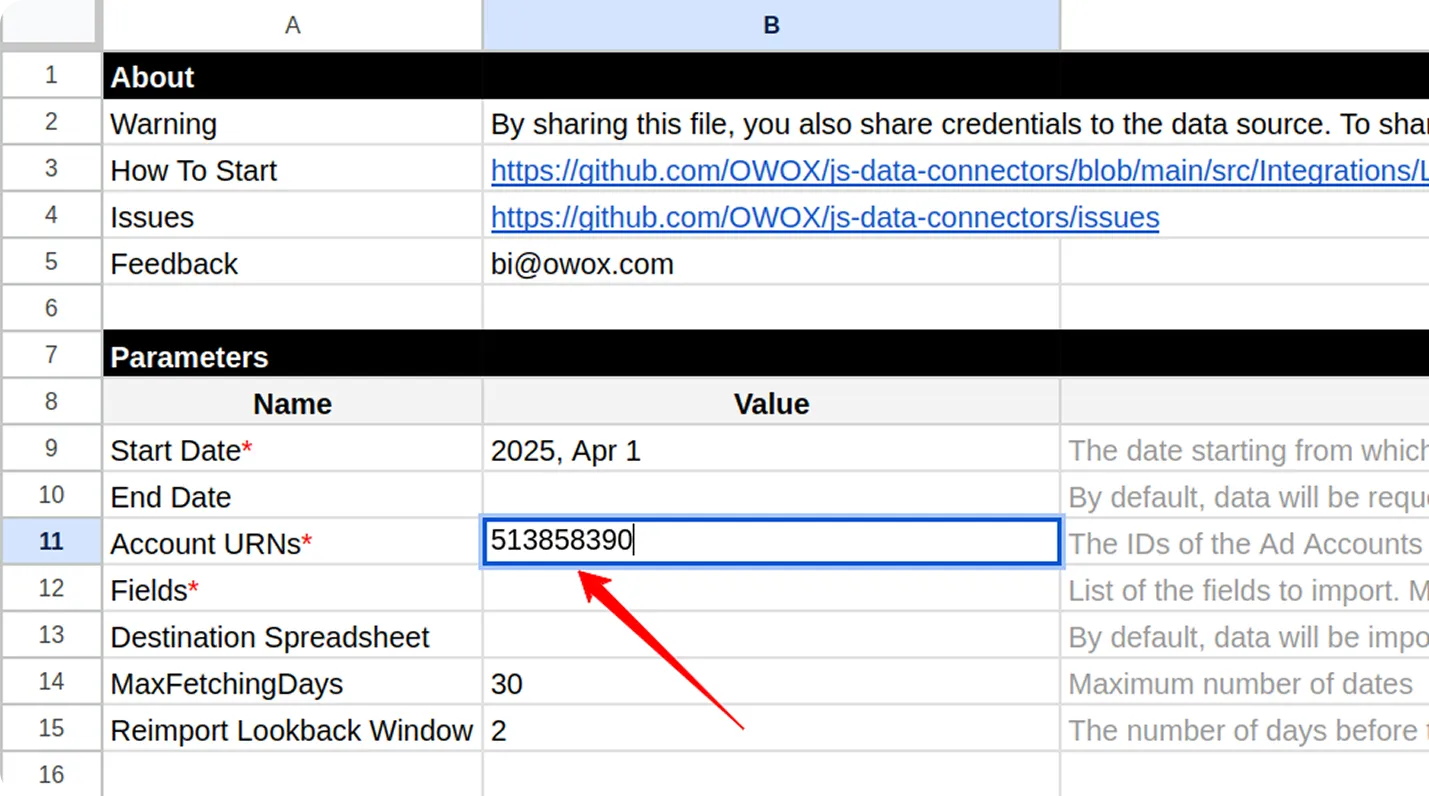
To obtain Organization URN, go to LinkedIn Campaign Manager.
Select your ad account > Assets > Company Page.
The URL may show something like:
https://www.linkedin.com/company/123456/admin/
Here, 123456 is the Organization URN.
To include fields, go to the Fields tab and check the boxes next to the fields you want to include.
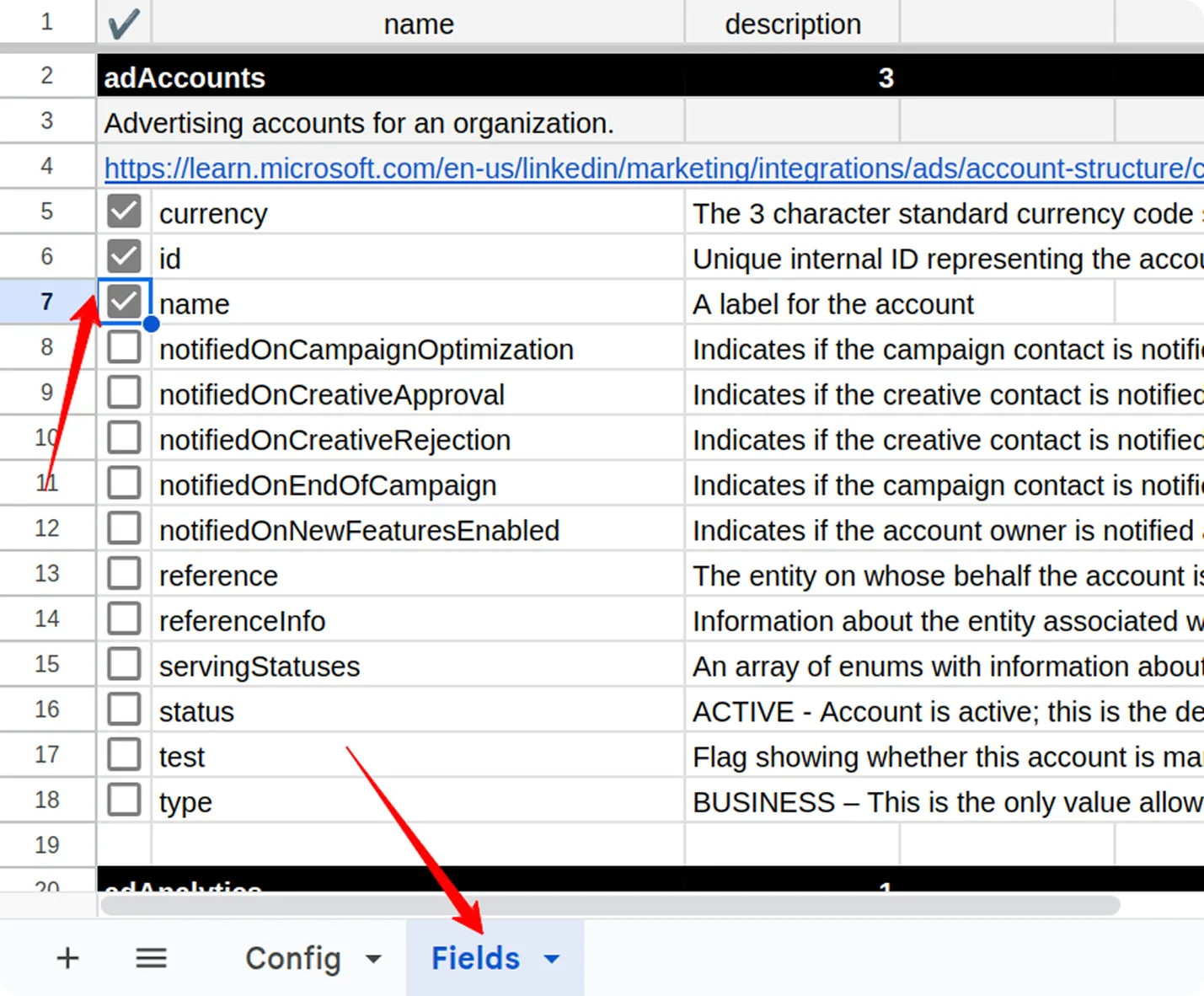
Go to the menu: OWOX → Manage Credentials
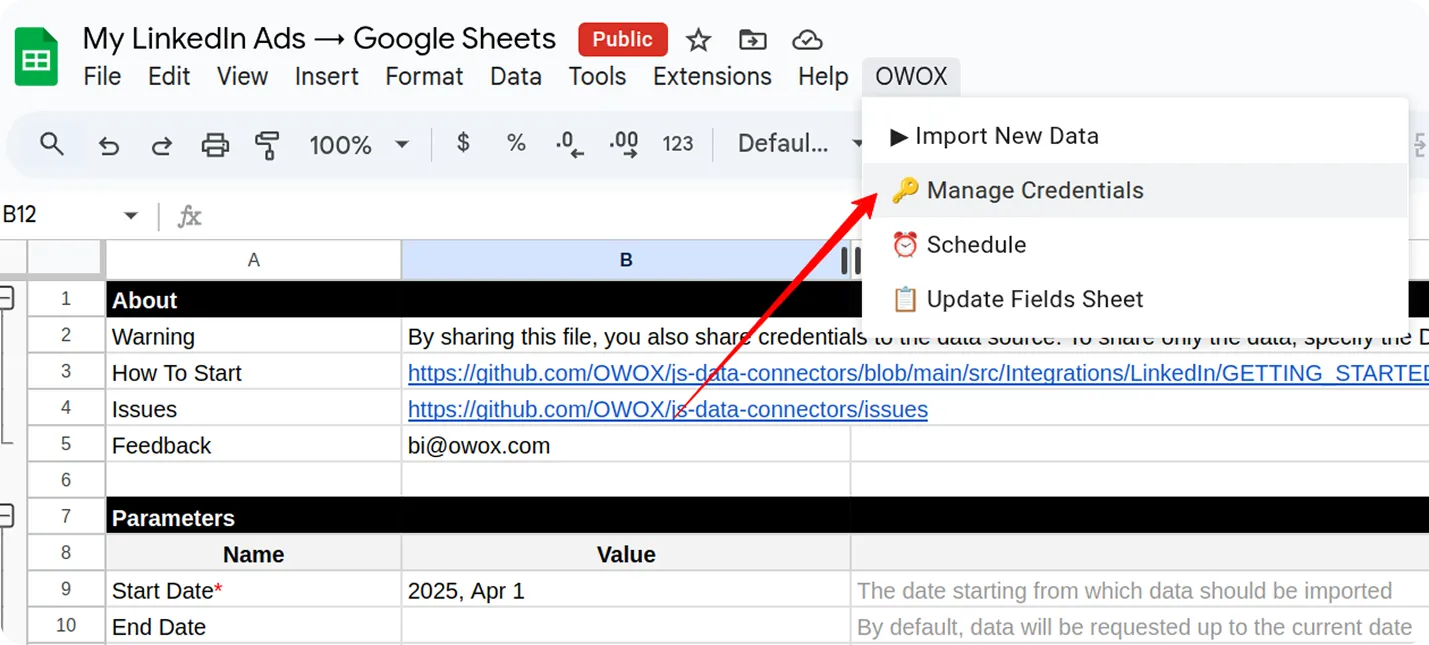
Enter your Access Token obtained by following this tutorial: How to obtain the credentials for the LinkedIn Ads / LinkedIn Pages connector.
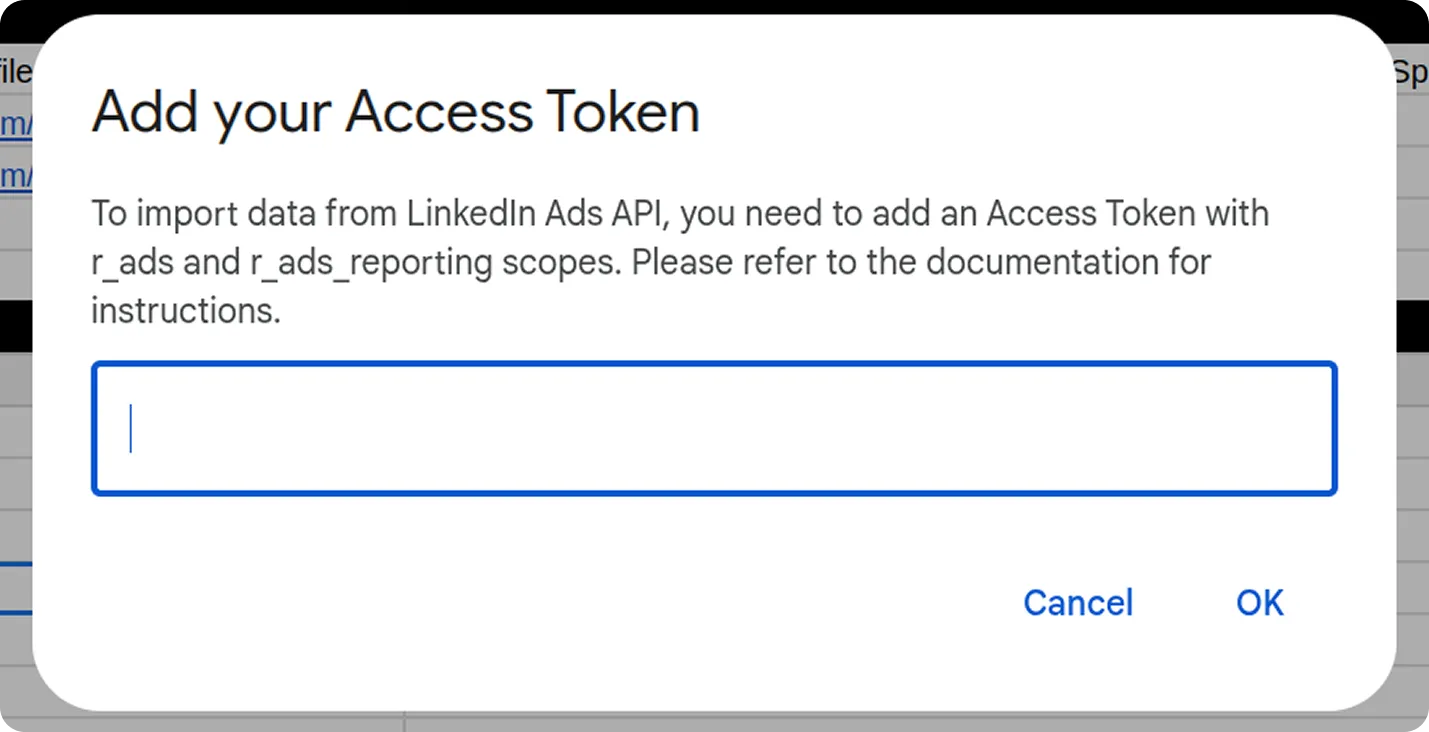
Click OK. Once your credentials are saved, click: OWOX → Import New Data
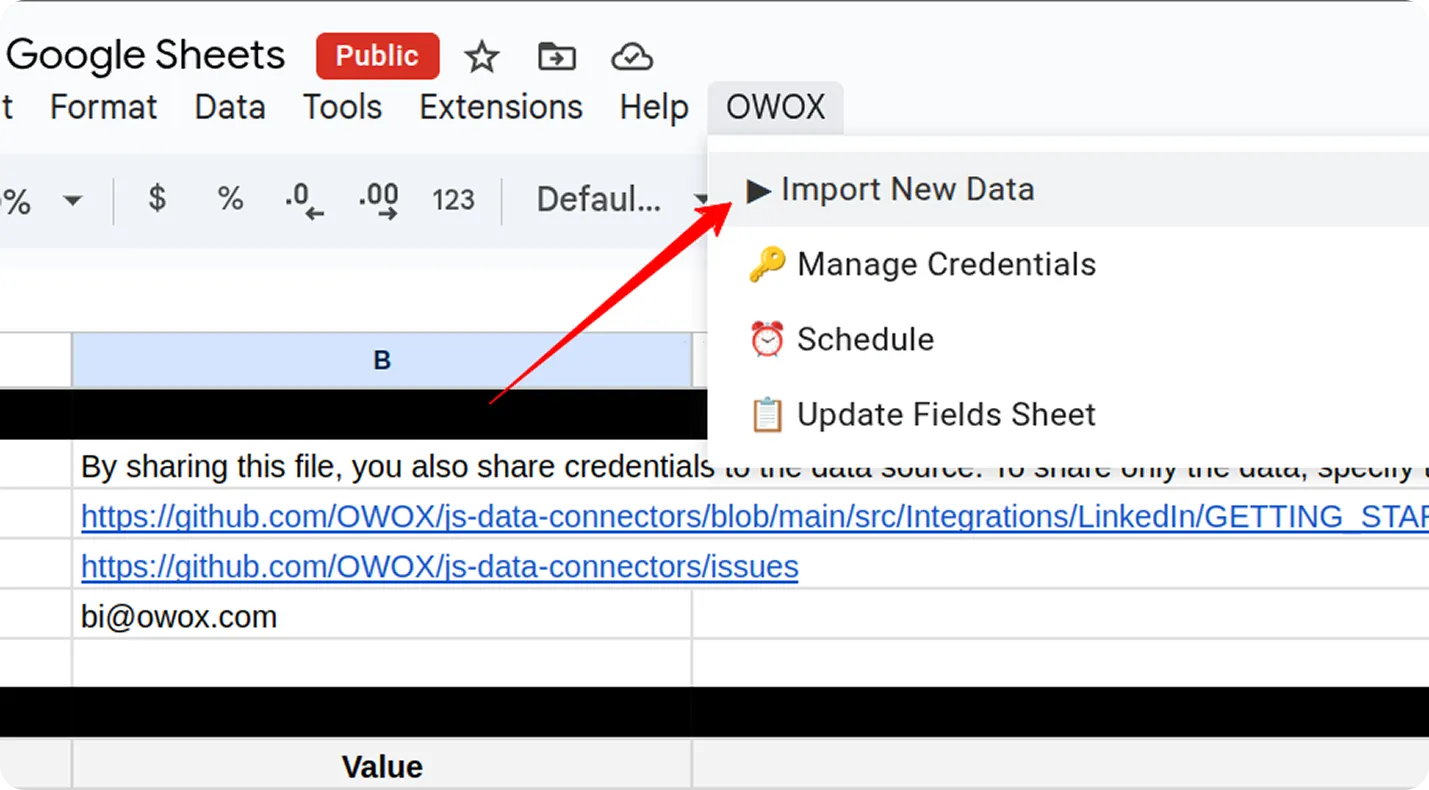
The process is complete when the Log sheet shows the message:
“Import is finished”
Your data will appear in new tabs, named after the corresponding data types (e.g., adAccount, adCampaignGroups).