How to obtain the access token for the Facebook Ads source
To connect to the Facebook Ads API and begin importing data into Google Sheets or BigQuery, follow the steps below.
Step 1: Sign In to the Meta for Developers Portal
Section titled “Step 1: Sign In to the Meta for Developers Portal”Visit the Meta for Developers site and log in with your Facebook account.
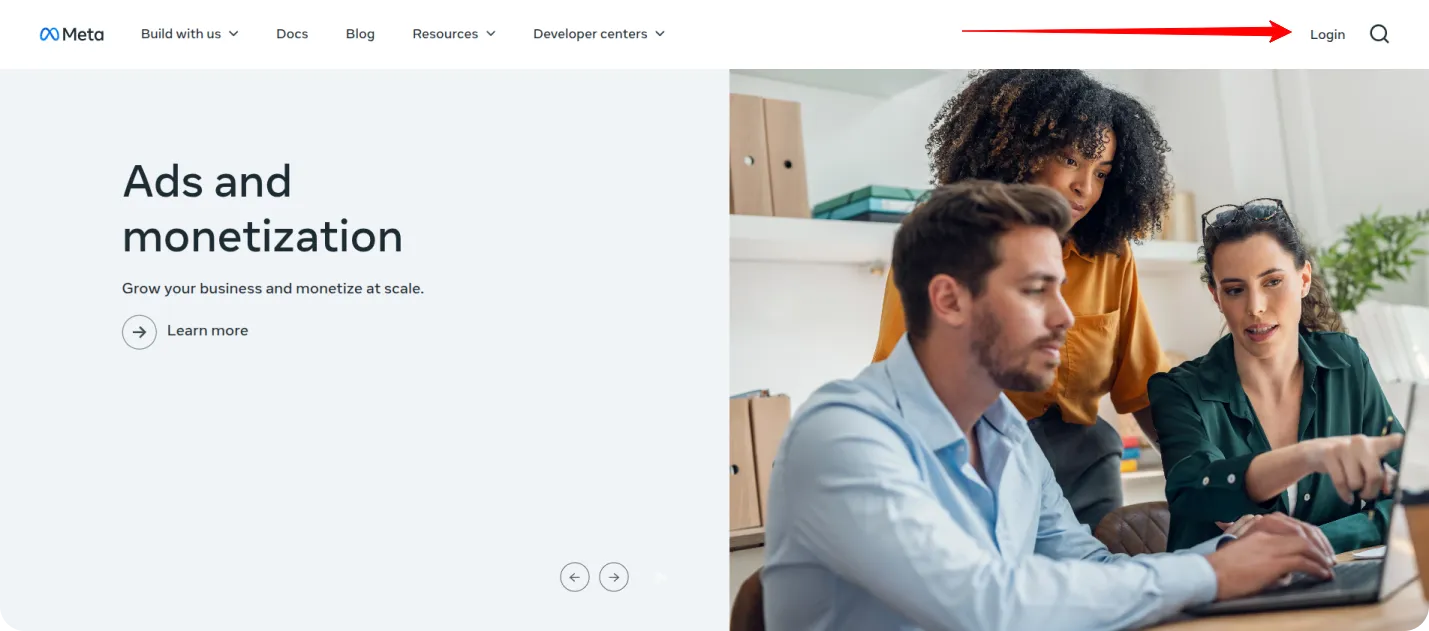
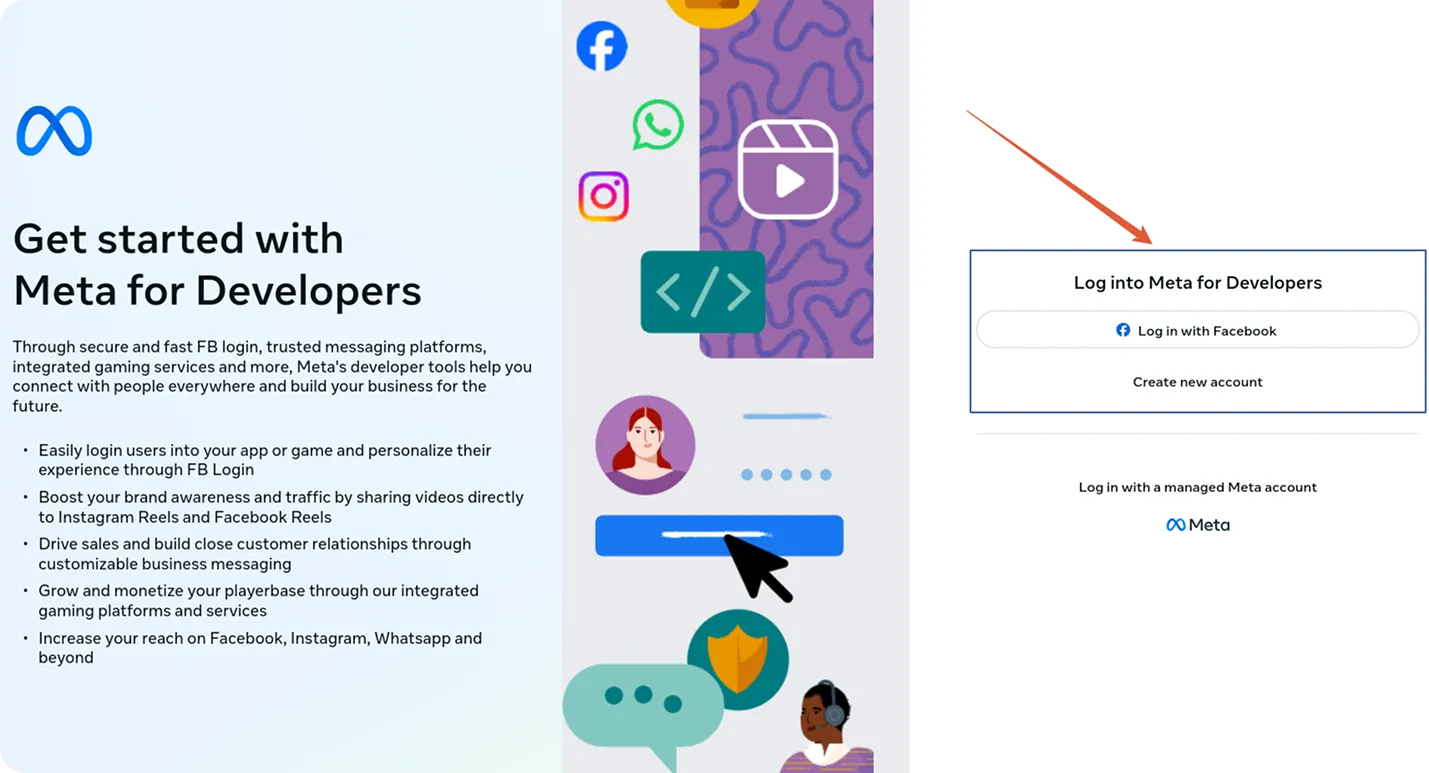
Step 2: Create a New App
Section titled “Step 2: Create a New App”Navigate to My Apps and click the Create App button.

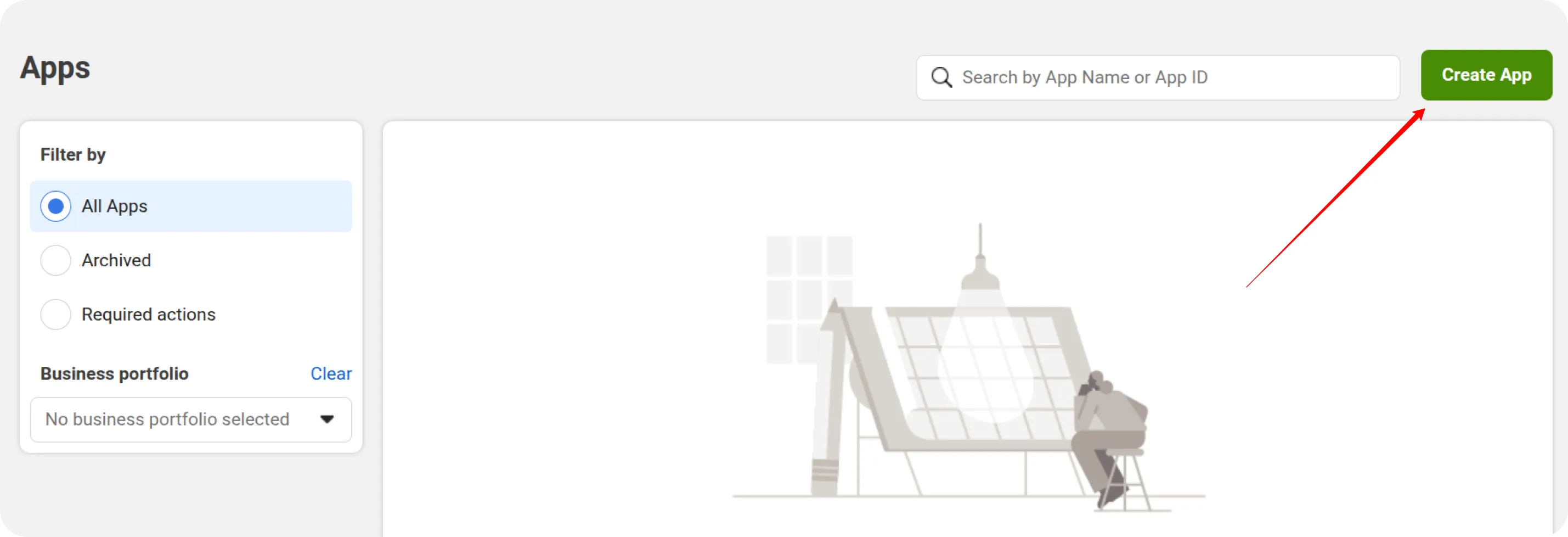
Enter the App Name in the provided field.
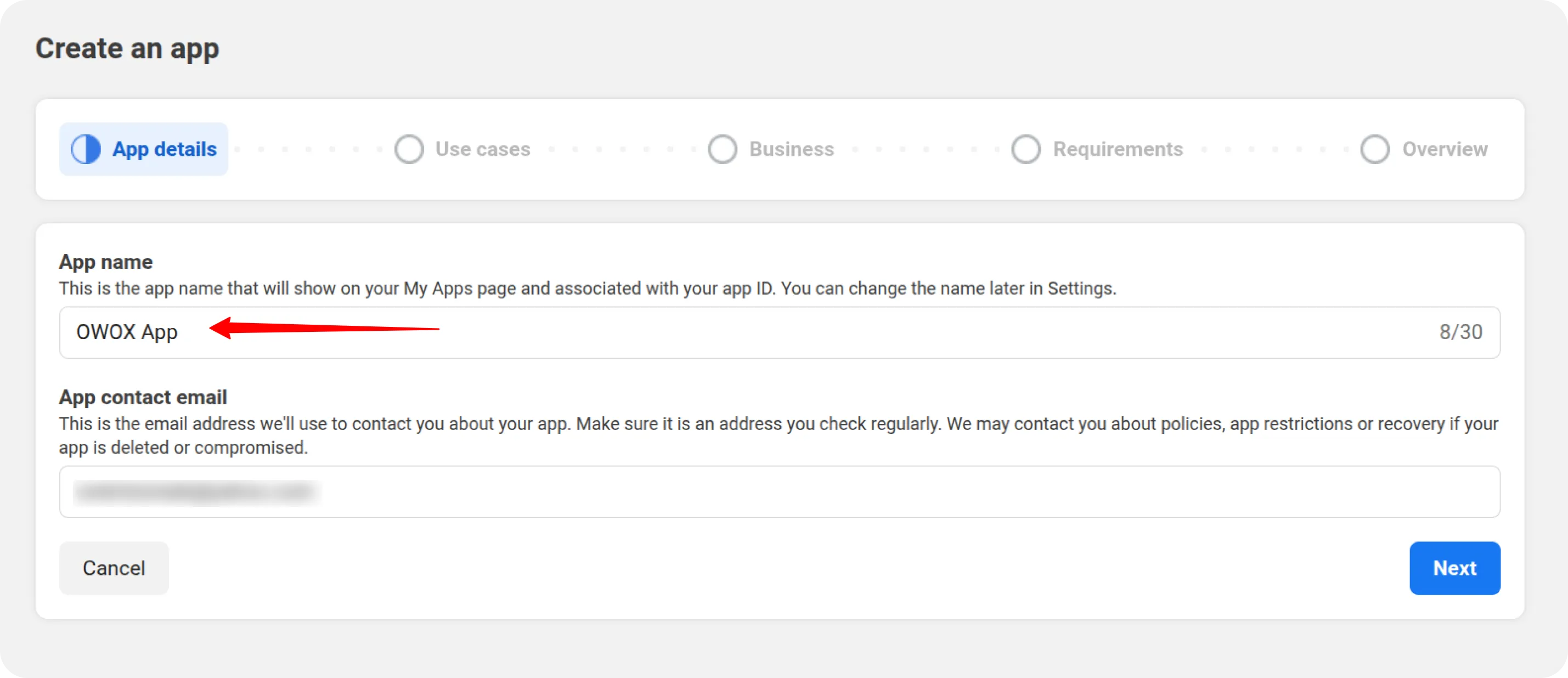
Select Other as the use case.
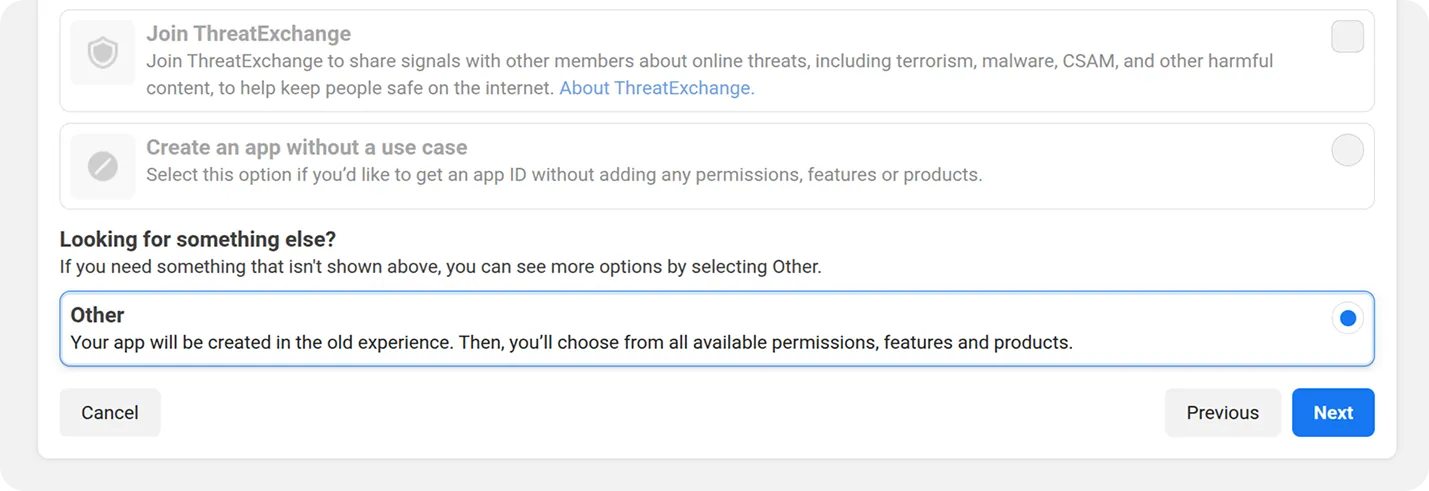
Select Business as the app type and click Next.
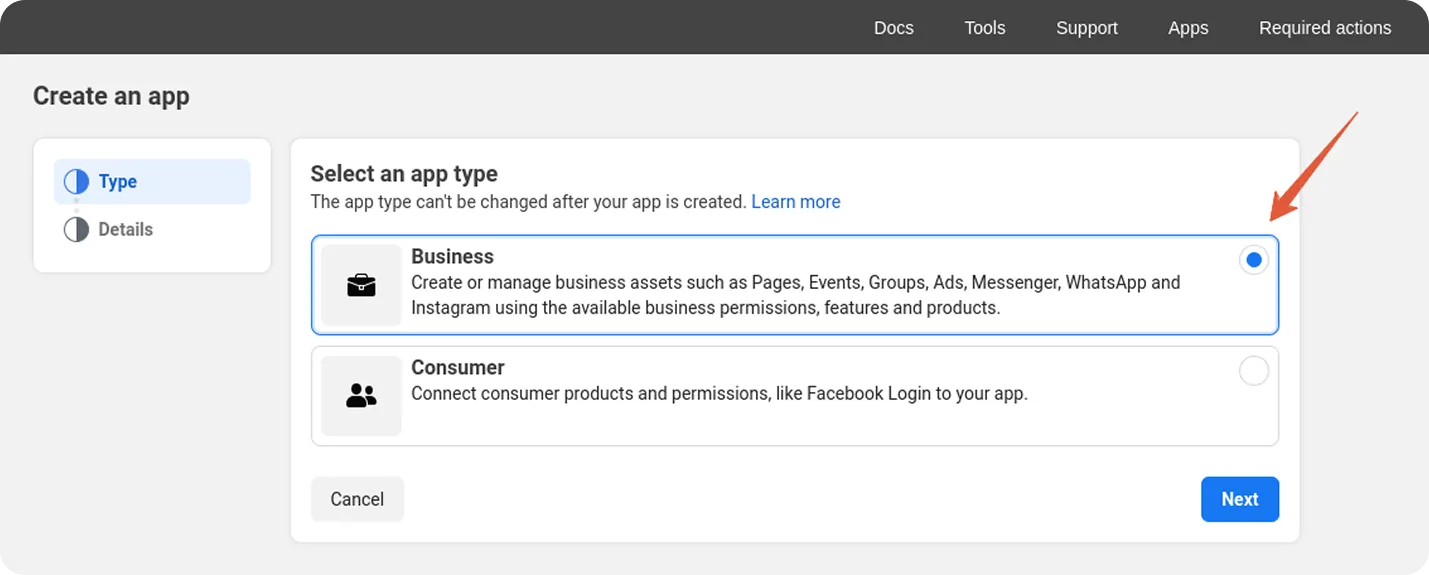
Choose the appropriate Business Portfolio, then click the Create App button.
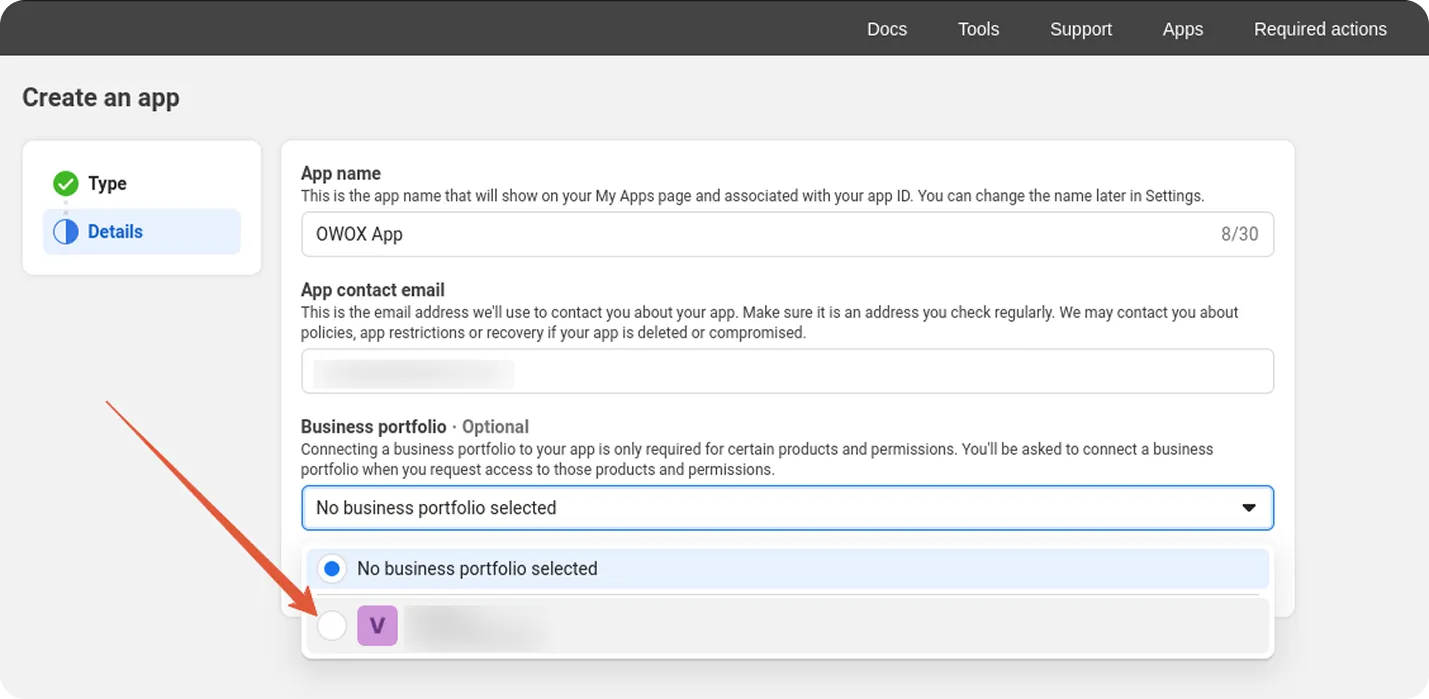
Step 3: Complete Business Verification
Section titled “Step 3: Complete Business Verification”Navigate to App Settings → Basic, and initiate the Business Verification process.
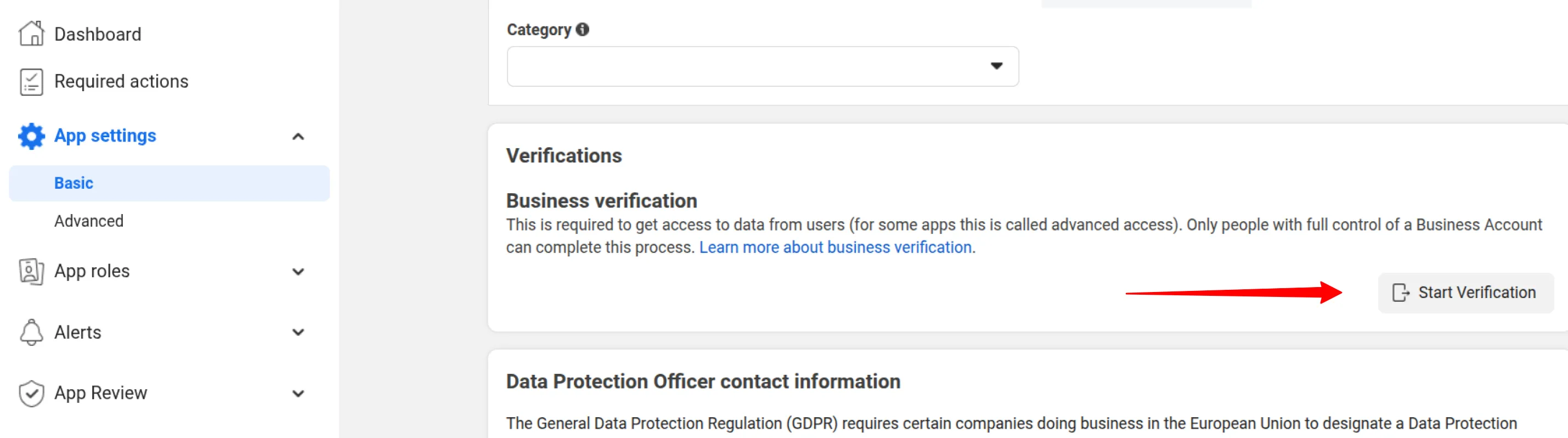
If prompted, connect your app to a business portfolio.
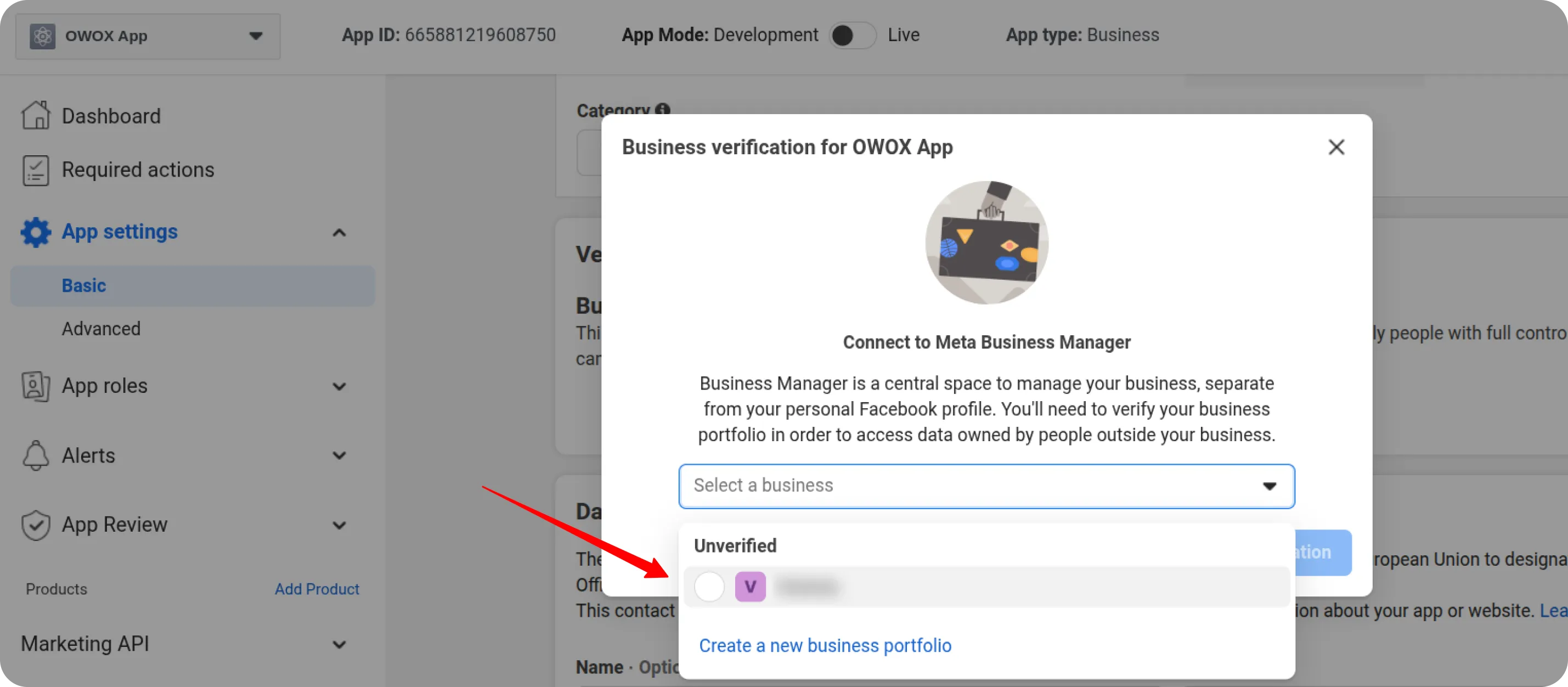
Click Start Business Verification.
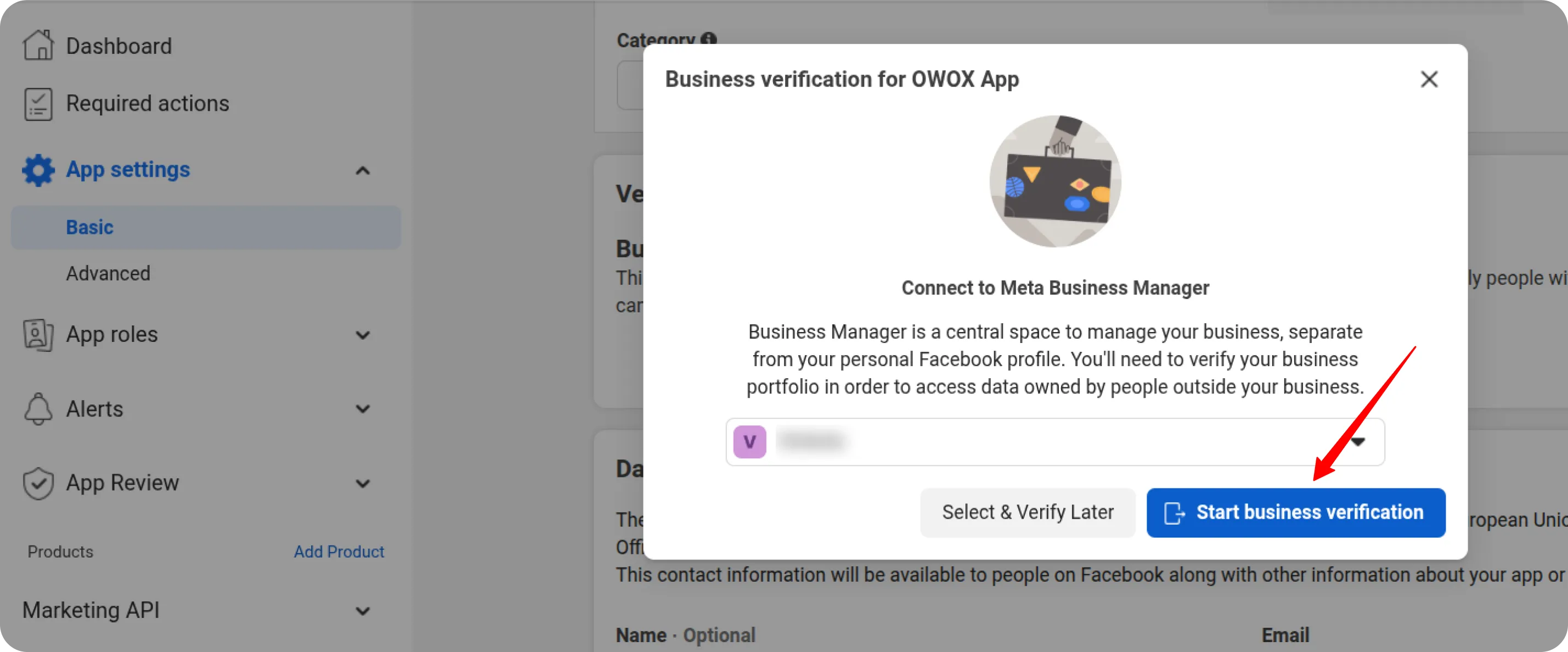
On the next page, locate the Business Verification section and click the button to proceed with the verification process.
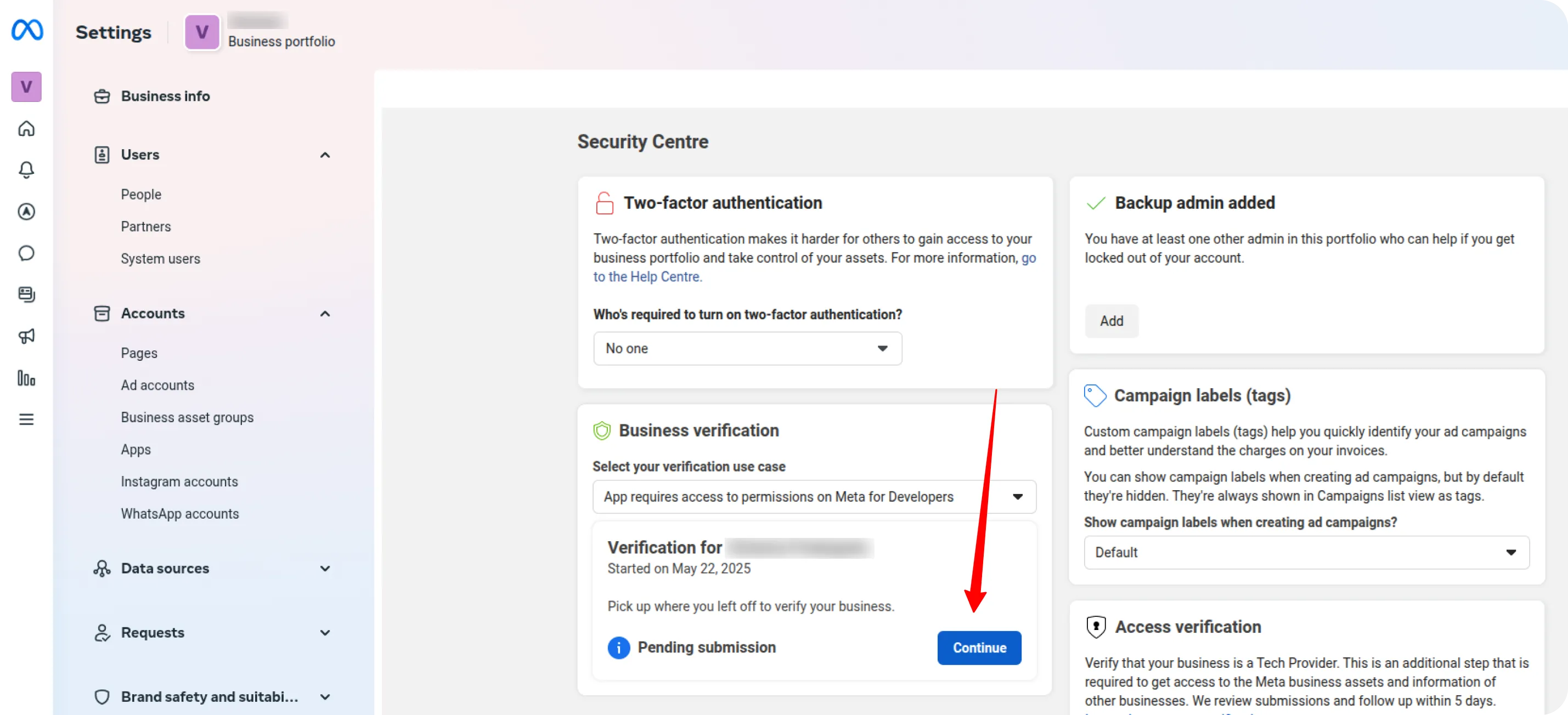
Fill in the form with accurate contact and organizational information about your business.
📌 Make sure your submission meets Meta’s verification requirements.
After submitting the form, the review process may take up to 2 business days.
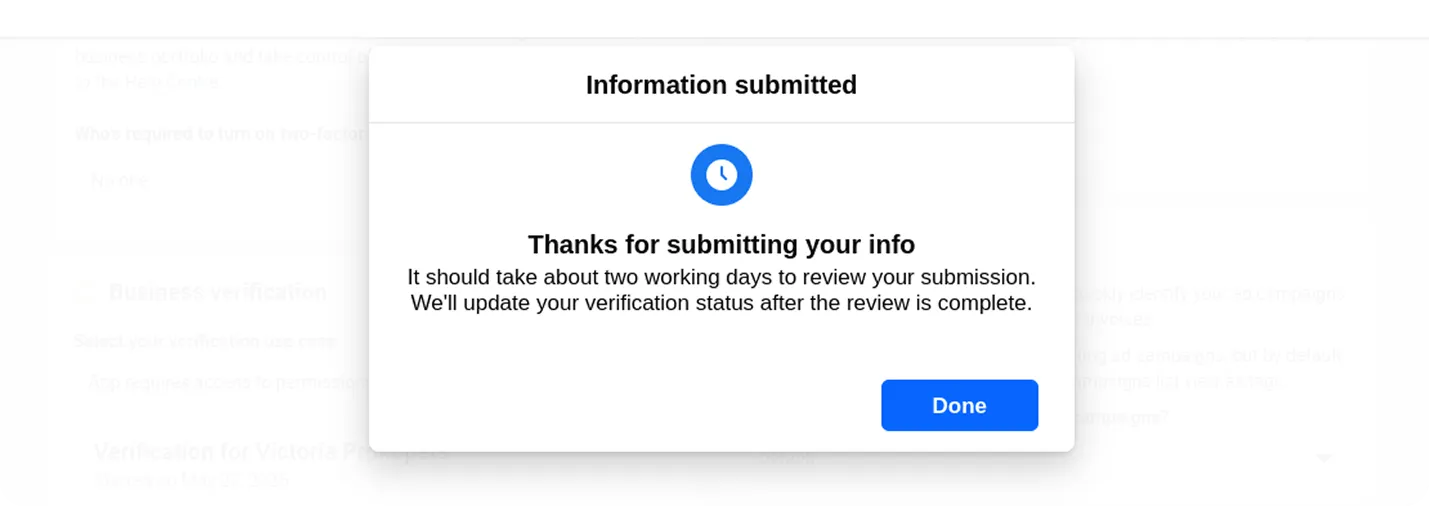
Step 4: Set Up Marketing API
Section titled “Step 4: Set Up Marketing API”Once your business is successfully verified, return to the Developers Portal.
In your app dashboard, locate Marketing API and click Set Up.
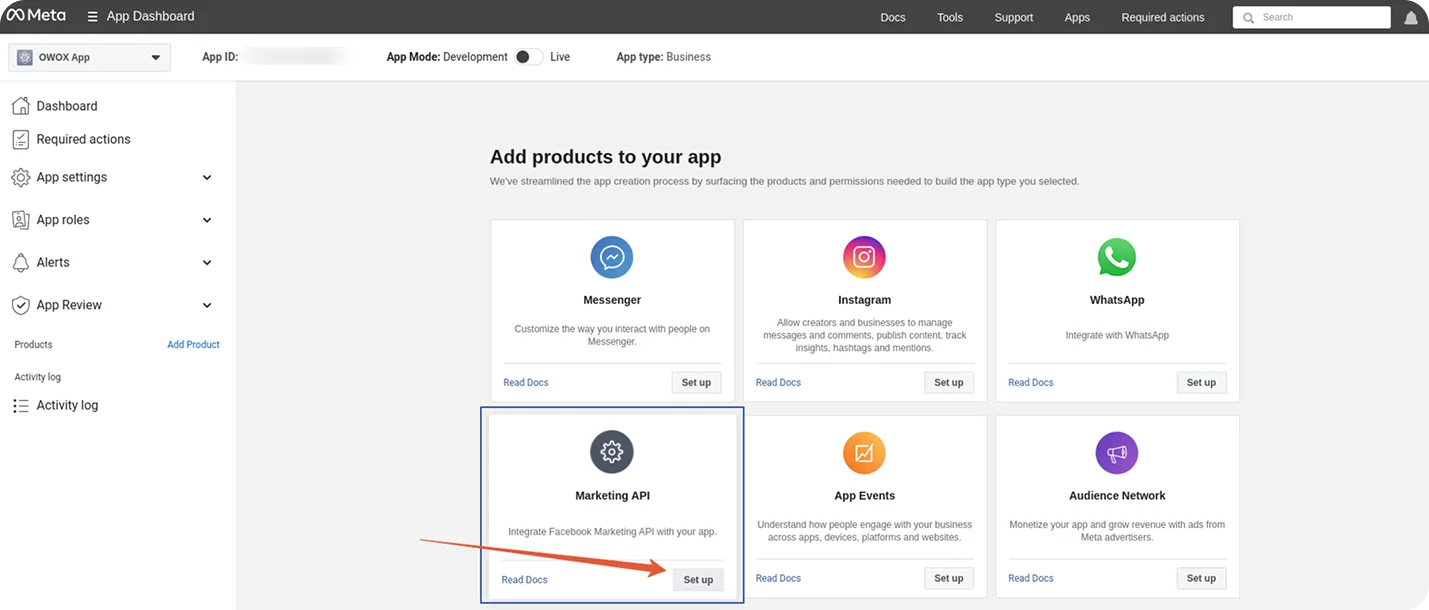
Step 5: Grant API Permissions
Section titled “Step 5: Grant API Permissions”Grant the required token permissions:
-
ads_read -
read_insightsThese permissions authorize your app to access advertising data from your Facebook account.
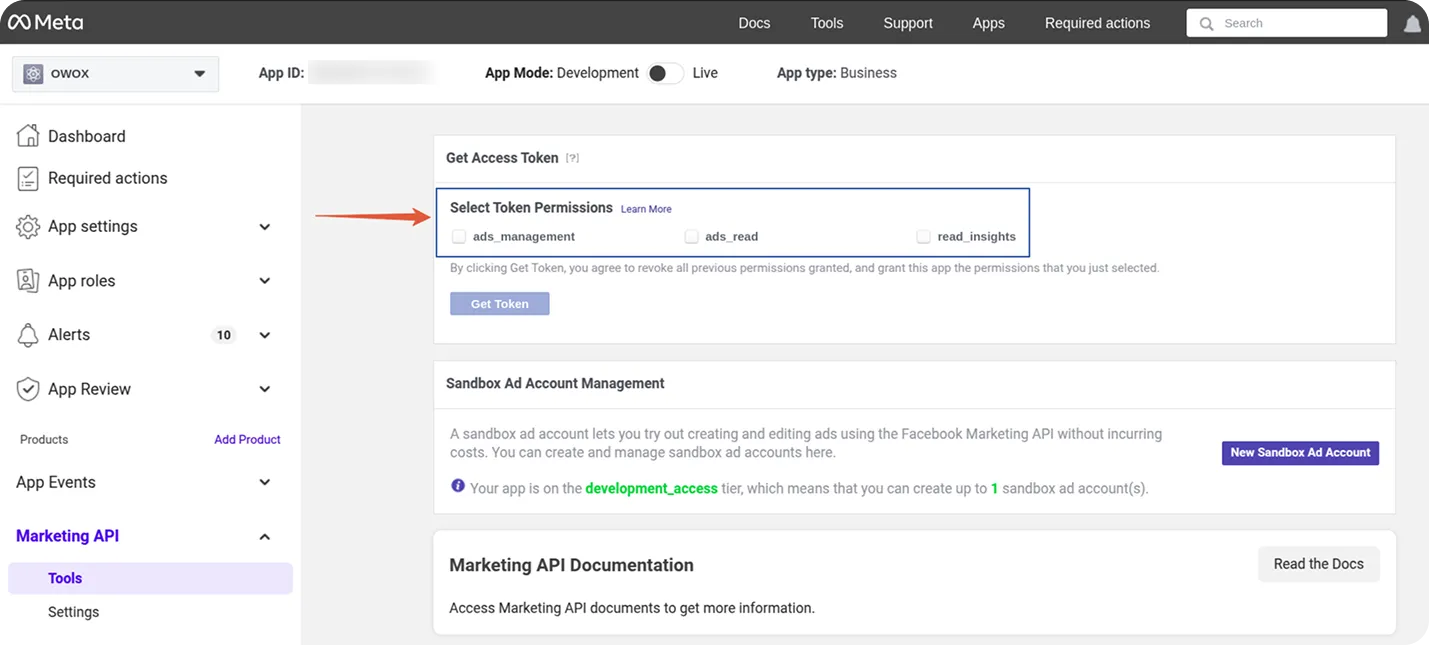
Step 6: Generate and Save the Access Token
Section titled “Step 6: Generate and Save the Access Token”Click the Get Token button.
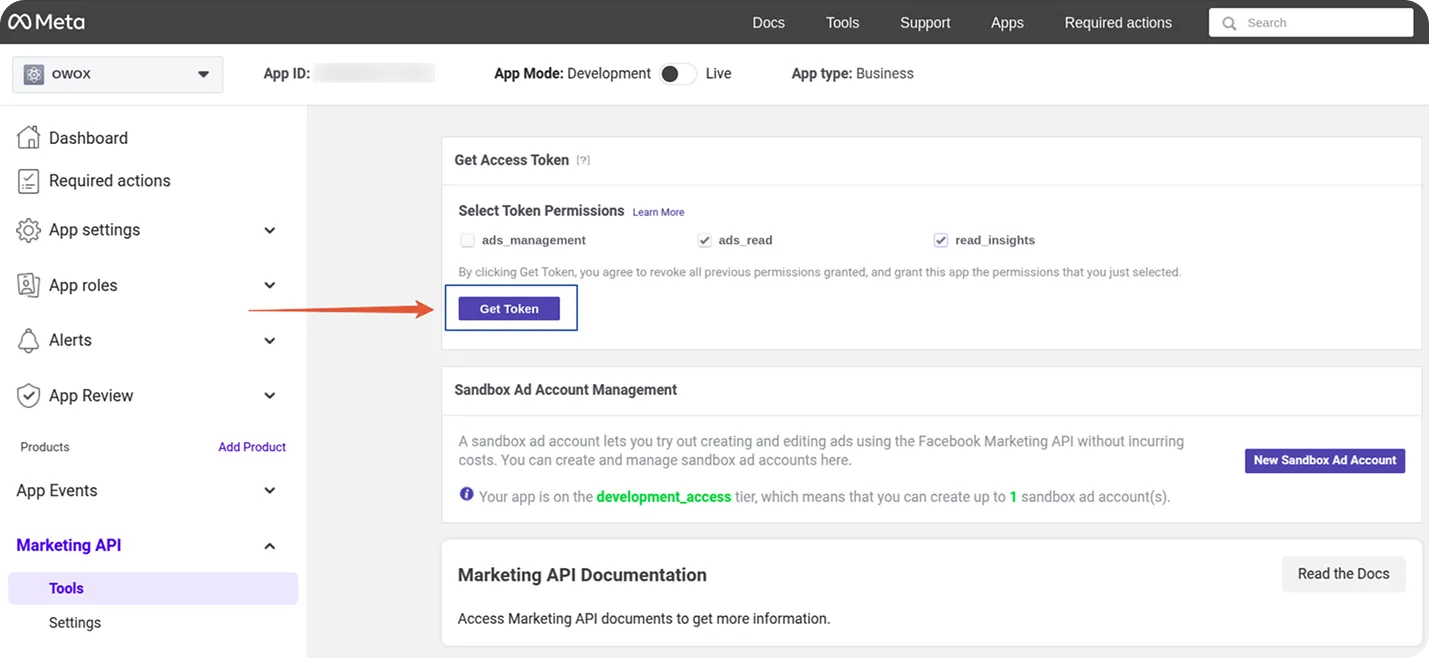
Copy and securely save the generated access token.
If needed, you can regenerate it later by navigating to Marketing API > Tools.
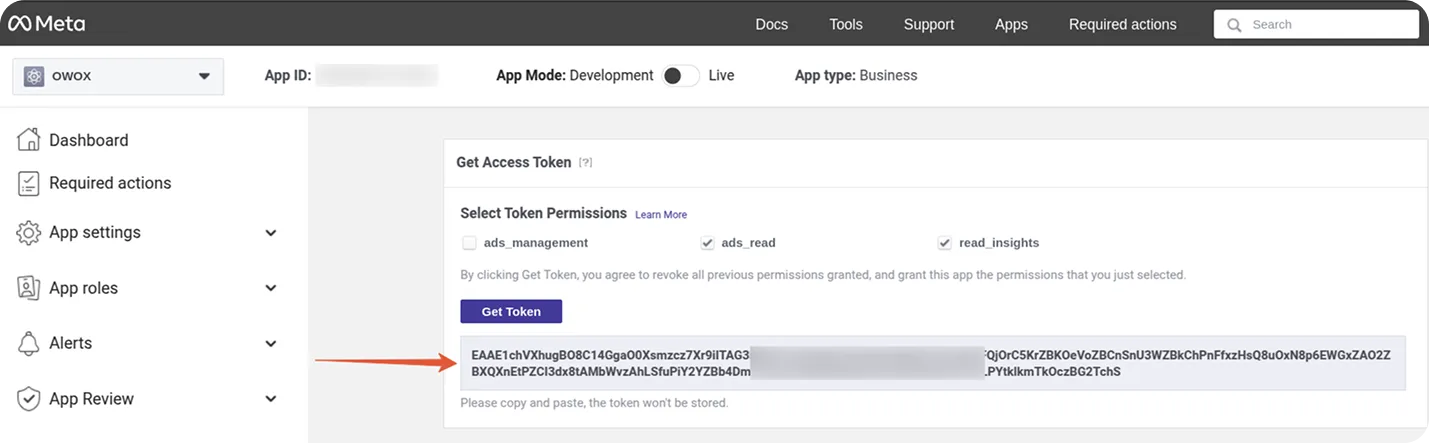
Step 7: Use the Access Token
Section titled “Step 7: Use the Access Token”Once you have the access token, you can use it as described in the Getting Started guide.
Troubleshooting and Support
Section titled “Troubleshooting and Support”If you encounter any issues:
- Check the “Logs” sheet for specific error messages
- Please visit Q&A first
- If you want to report a bug, please open an issue
- Join the discussion forum to ask questions or propose improvements