How to Import Data from the Criteo Ads Source
To start importing data from Criteo Ads, make a copy of one of the following templates:
Fill in the required information:
- Start date
- Advertiser IDs
- Fields
- Destination Dataset ID (applicable only for the Google BigQuery template)
- Destination Location (applicable only for the Google BigQuery template)
The import will begin from the selected Start Date.
⚠️ Note: Choosing a long date range may result in import failure due to high data volume.
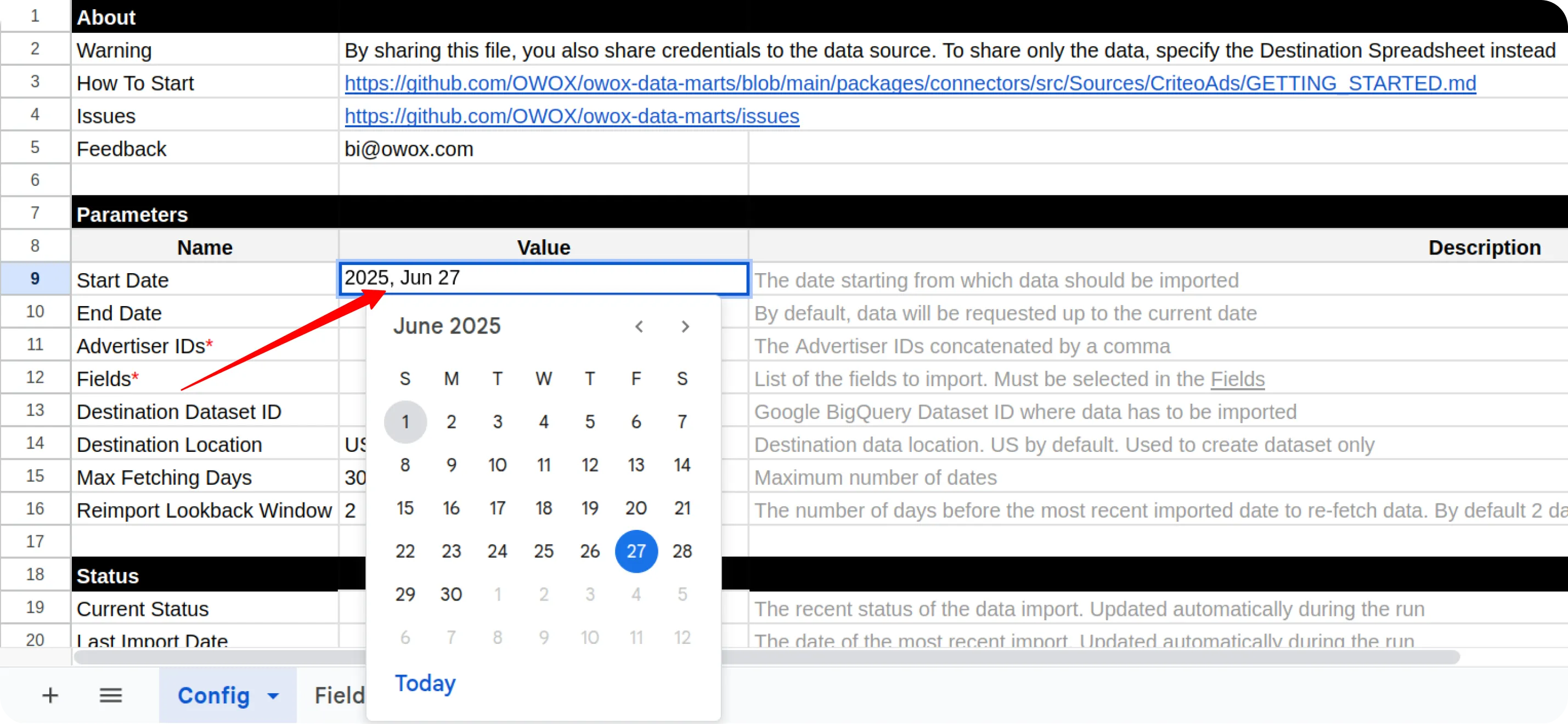
You can find your Advertiser ID on the homepage of your Criteo Ads account:
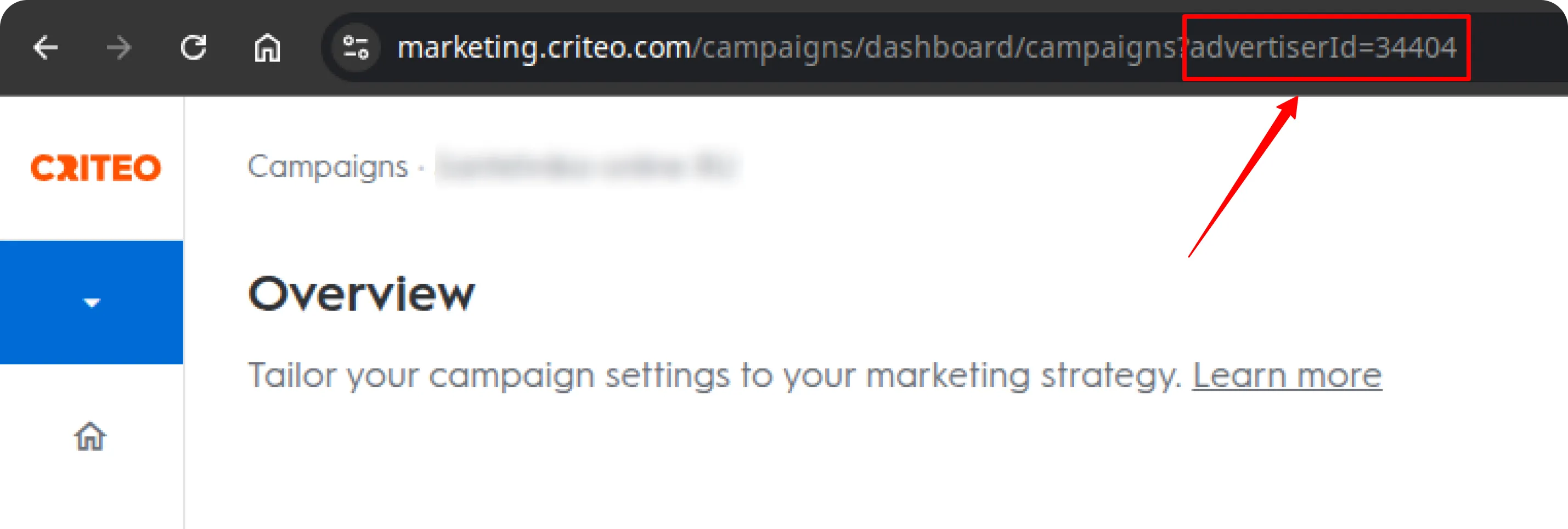
Copy and paste the ID into the appropriate field in the spreadsheet:
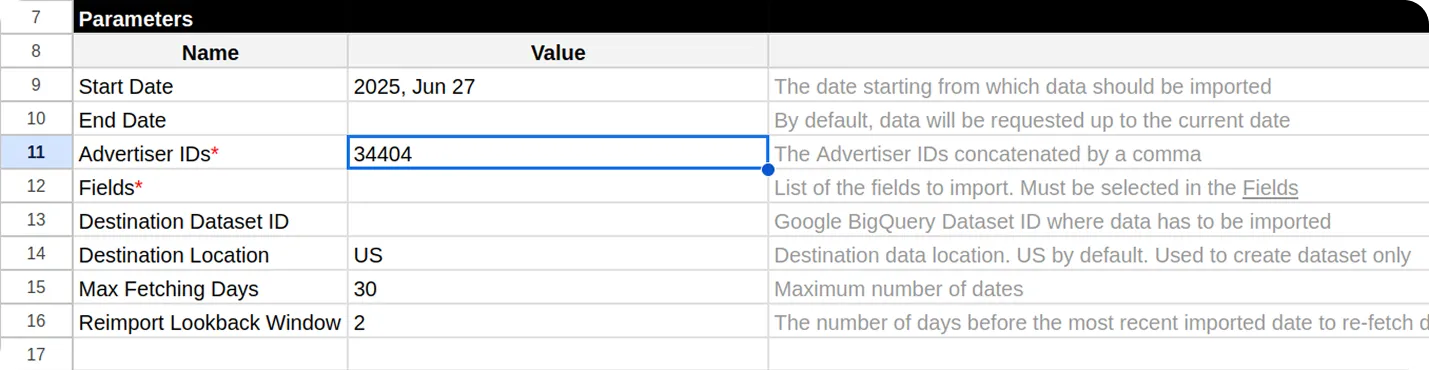
To include fields, go to the Fields tab and check the boxes next to the ones you need.
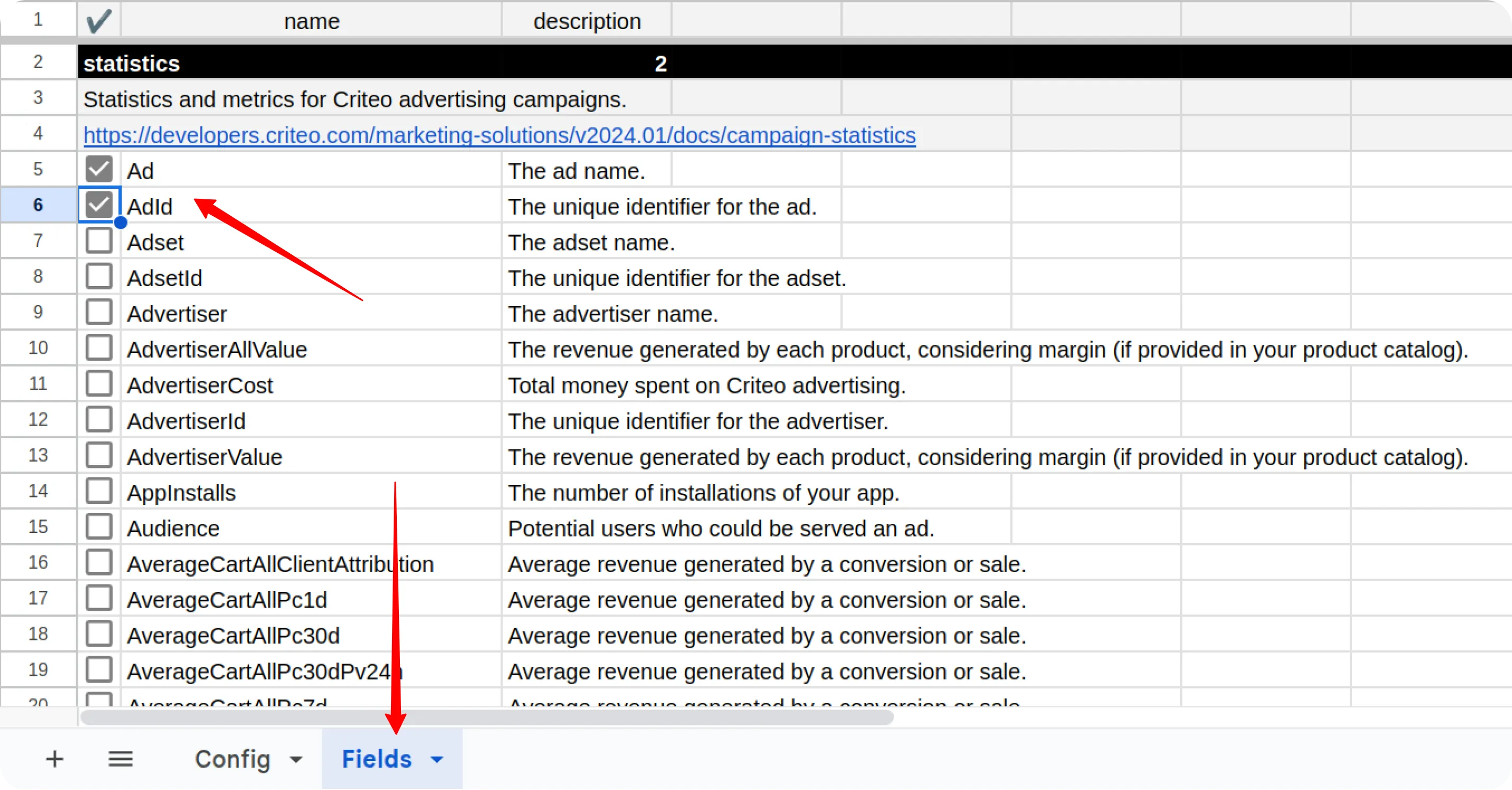
If you are using the Google BigQuery template, you must also specify:
- Destination Dataset ID in the format:
projectid.datasetid - Destination Location (e.g.,
US,EU)
ℹ️ Important: If the specified BigQuery dataset does not already exist in your Google Cloud project, it will be automatically created during the import process.
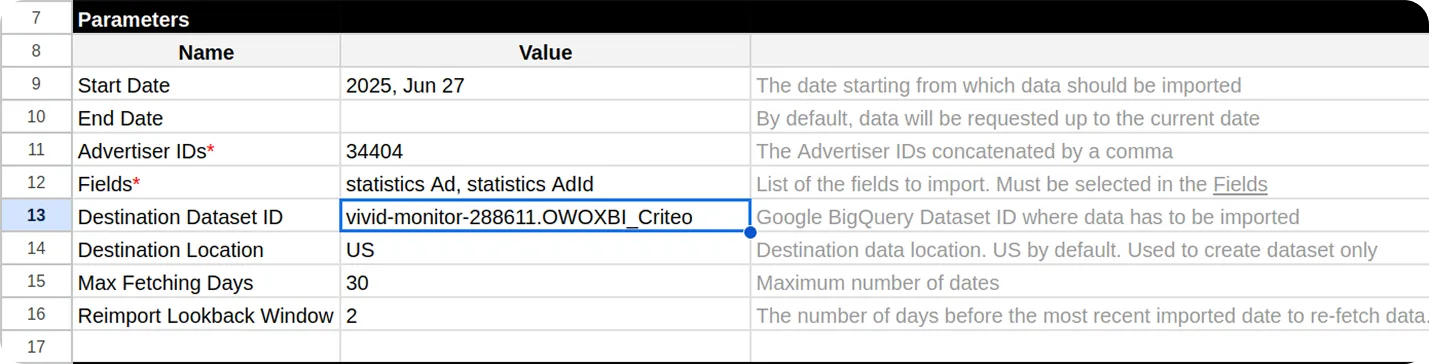
Open the menu: OWOX → Manage Credentials
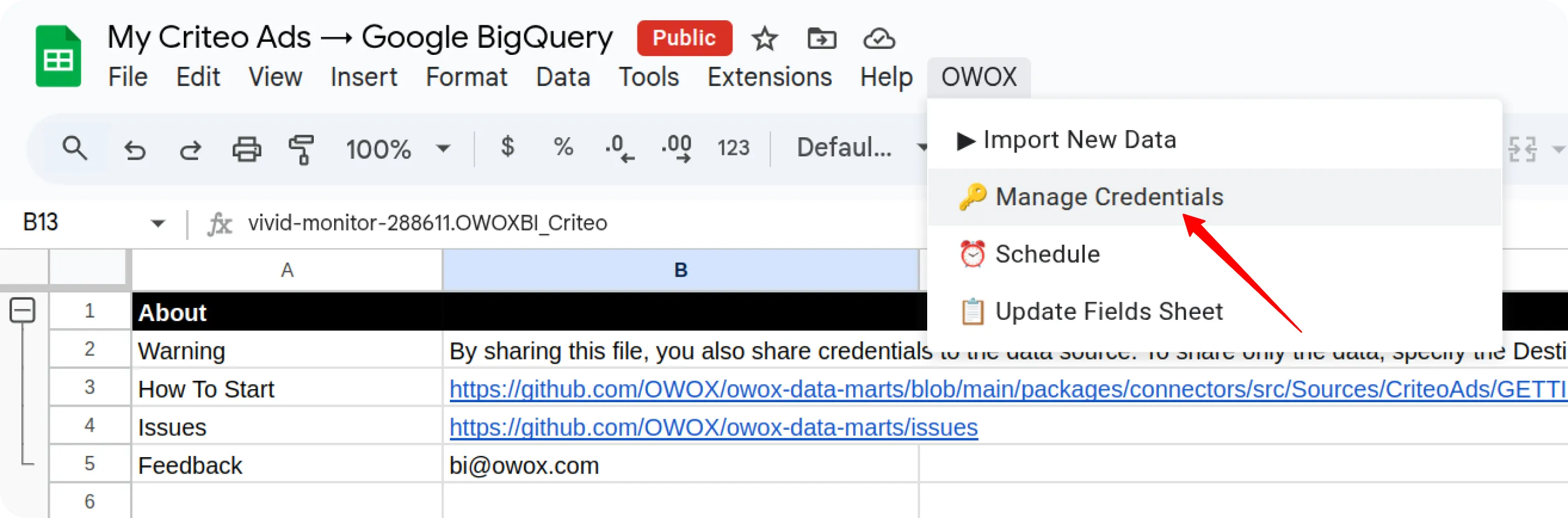
Enter your credentials obtained as described in this guide: Get Your Credentials
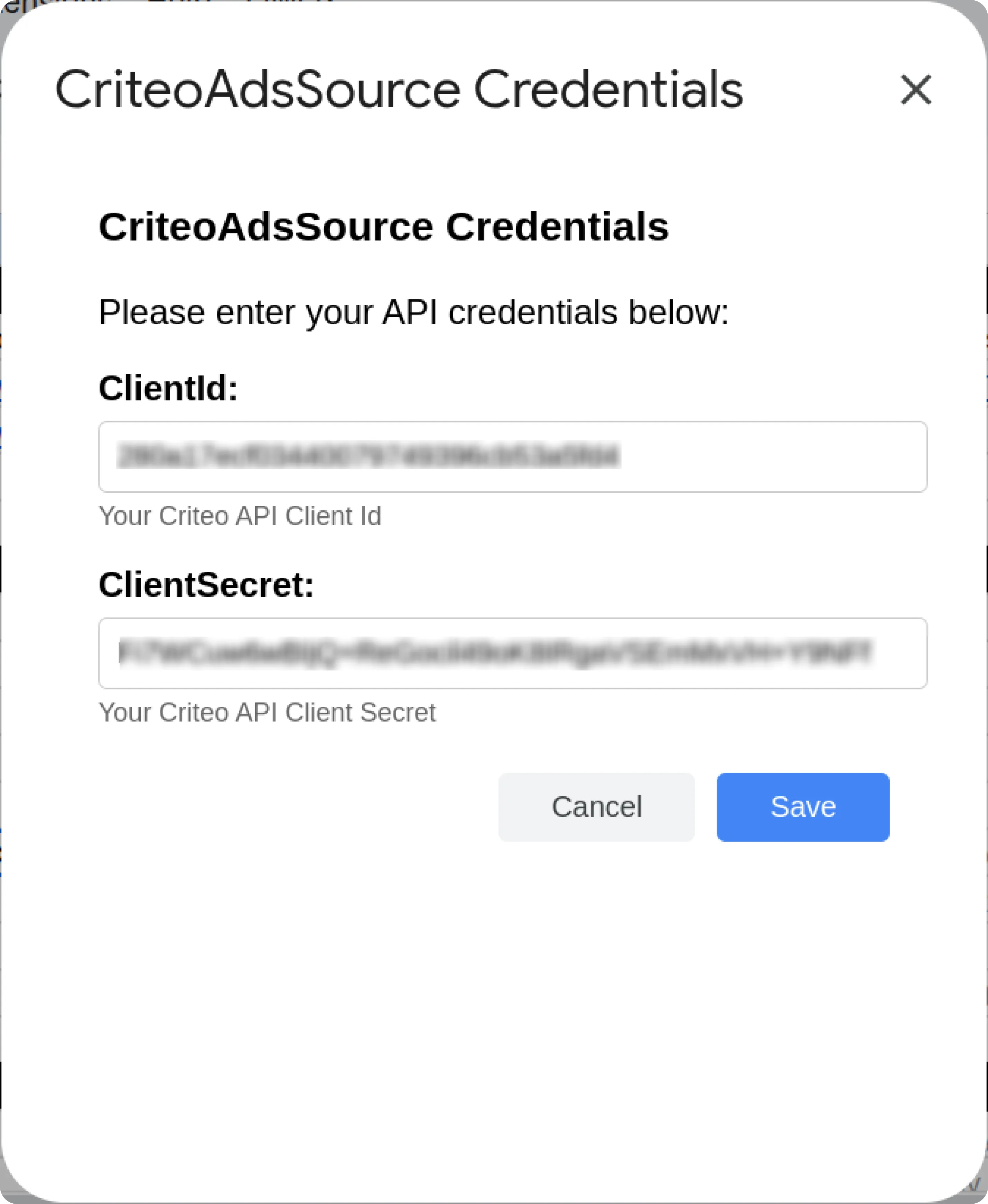
Click Save. Once credentials are saved, go to: OWOX → Import New Data
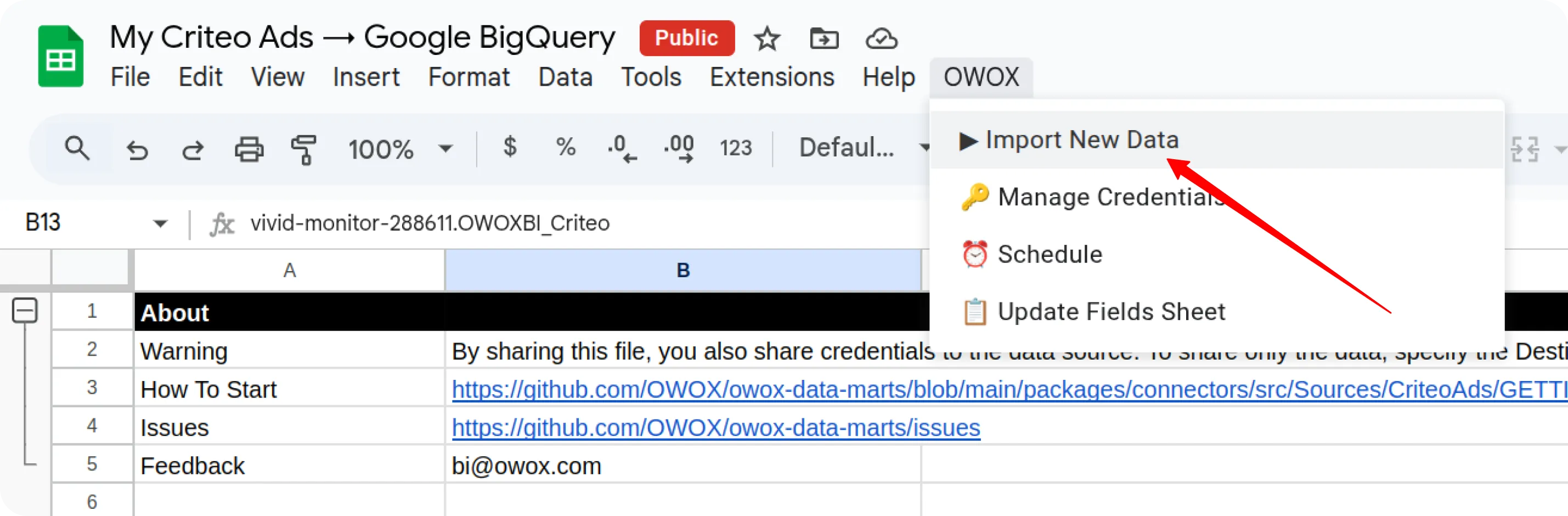
The import process is complete when the Log data displays “Import is finished”.
- In the Google Sheets template, the data will be available in a new tab statistics.
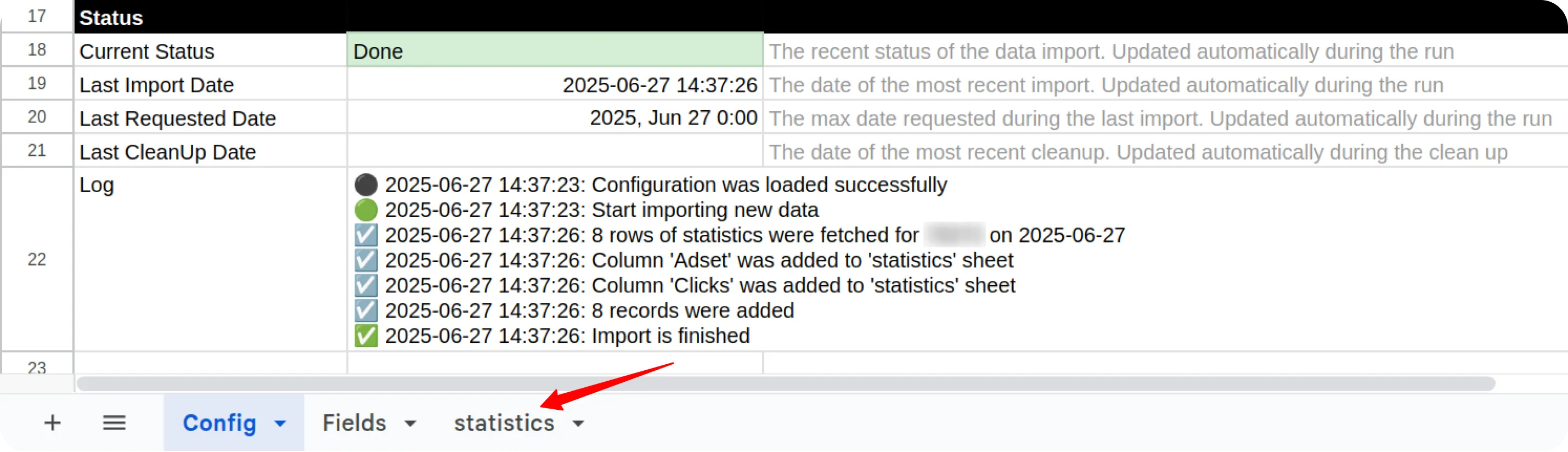
- In the Google BigQuery template, the data will be written to the dataset specified earlier.
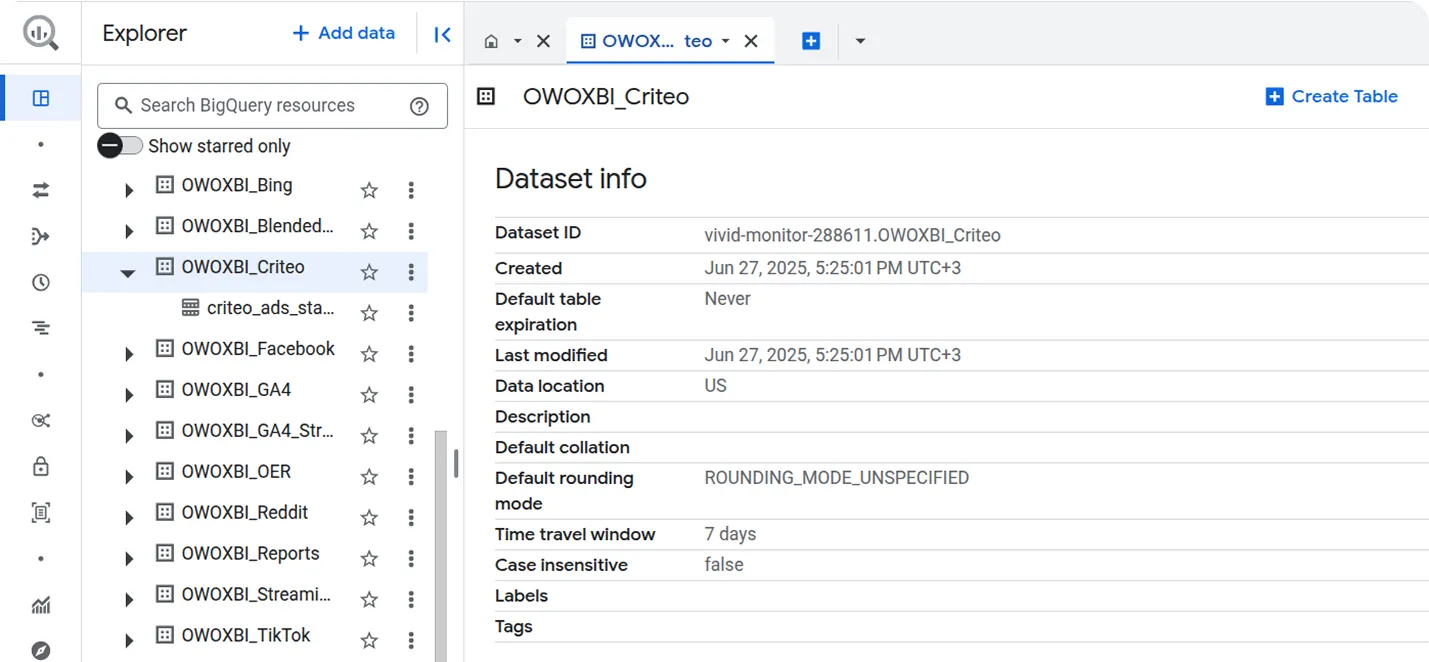
To include more fields later, check the appropriate boxes in the Fields tab and click:
OWOX → Import New Data
⚠️ Important: To change the date range:
- Clear existing data in the Status columns
- Update the Start Date and/or End Date
- Run OWOX → Import New Data again

If you encounter any issues:
- Check the “Logs” sheet for specific error messages
- Please visit Q&A first
- If you want to report a bug, please open an issue
- Join the discussion forum to ask questions or propose improvements