How to Import Data from the Bing Ads Source
To begin importing data from Bing Ads, start by making a copy of one of the following templates:
Fill in the required information:
- Start Date
- Account ID
- Customer ID
- Fields
- Aggregation
- Report Timezone
- Destination Dataset ID (for Google BigQuery template)
- Destination Location (for Google BigQuery template)
The import will begin from the selected Start Date.
⚠️ Note: Using a long date range may cause the import to fail due to the high volume of data.
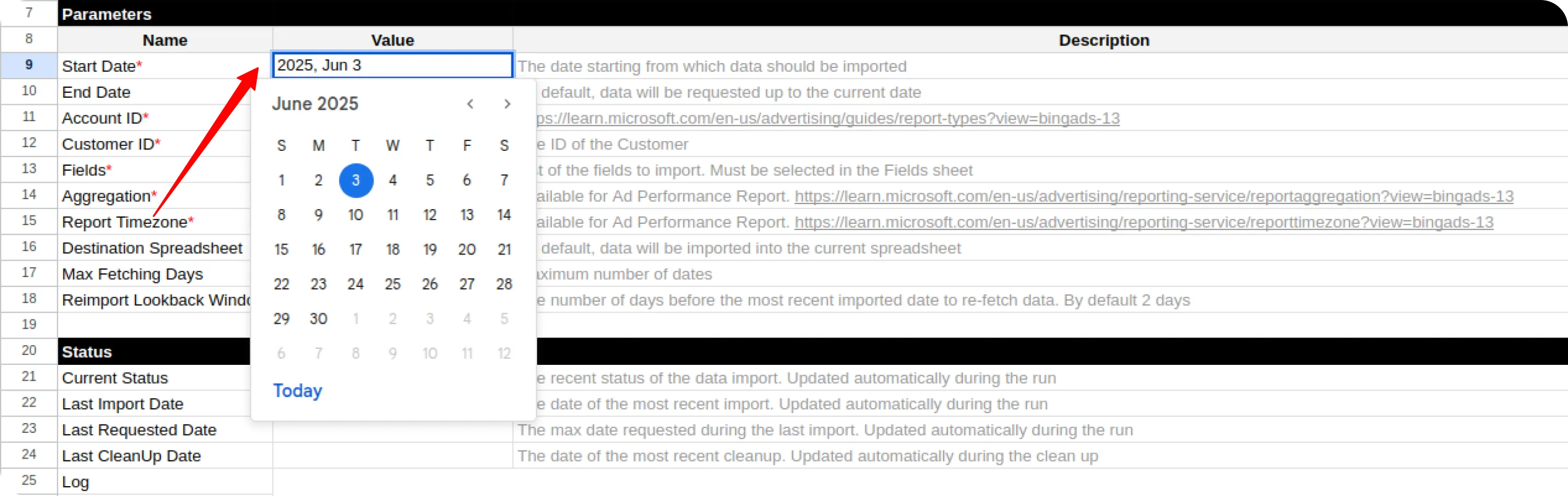
Log in to your Bing Ads account at https://ads.microsoft.com/.
Your Account ID and Customer ID can be found in the account URL.
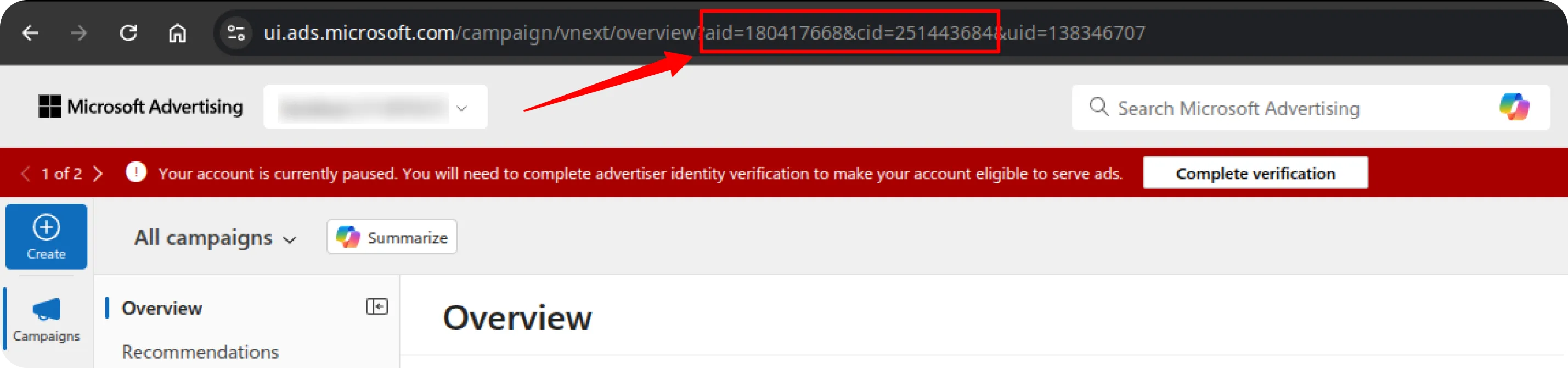
Copy and paste both values into the template.
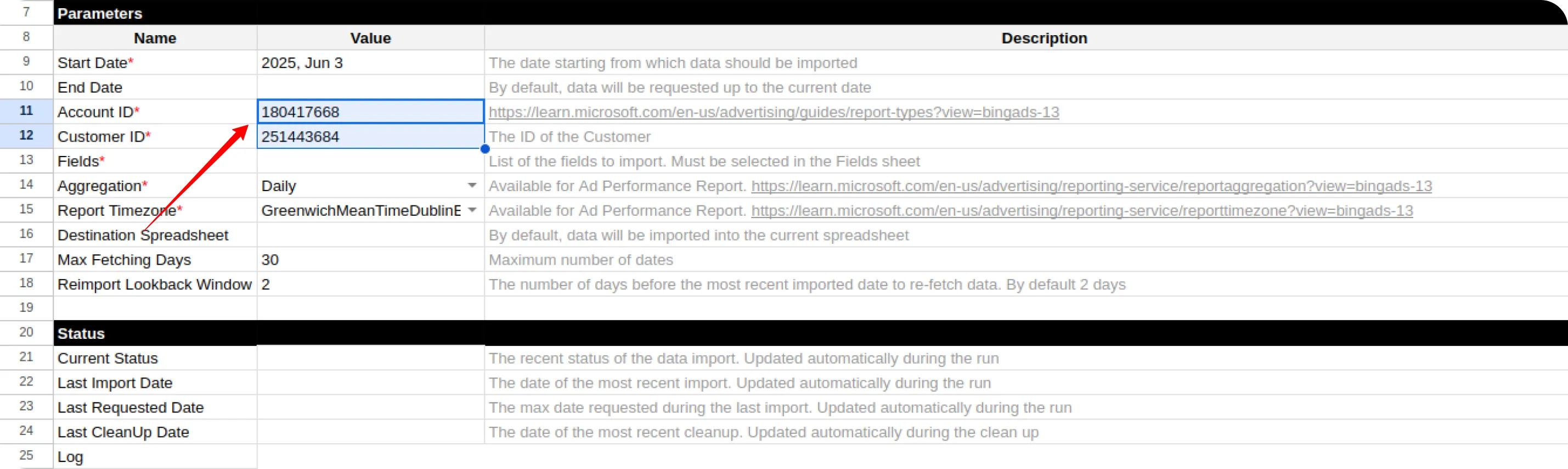
Go to the Fields tab and check the boxes next to the fields you want to include.
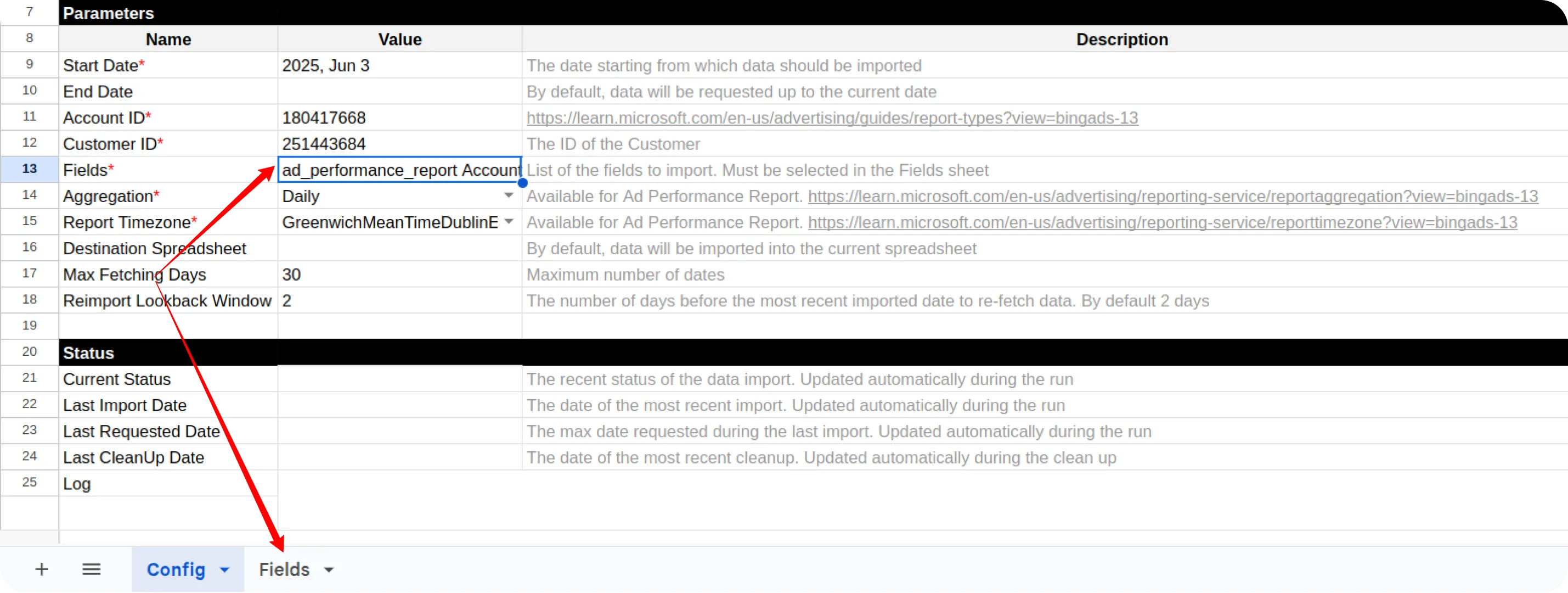
Select the Report Aggregation value.
Refer to the Microsoft Ads documentation to learn more.
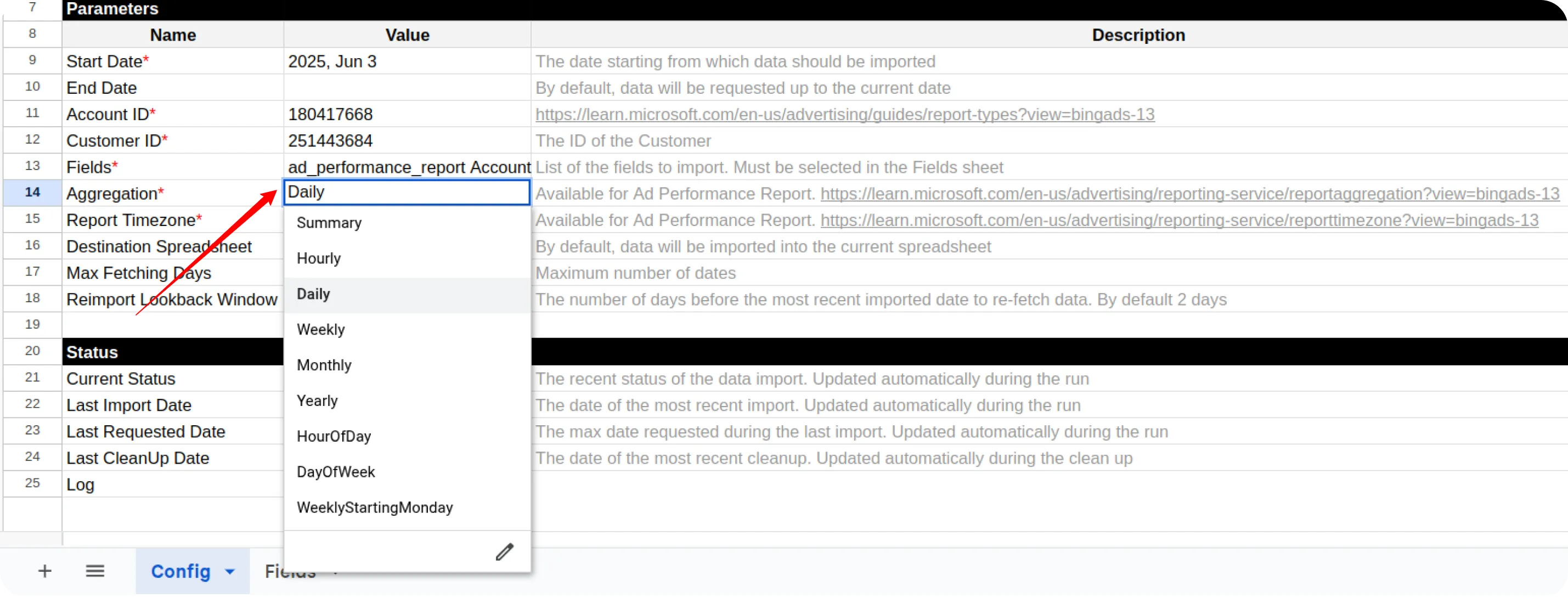
Choose the Report Time Zone to define the timezone for the reporting date range.
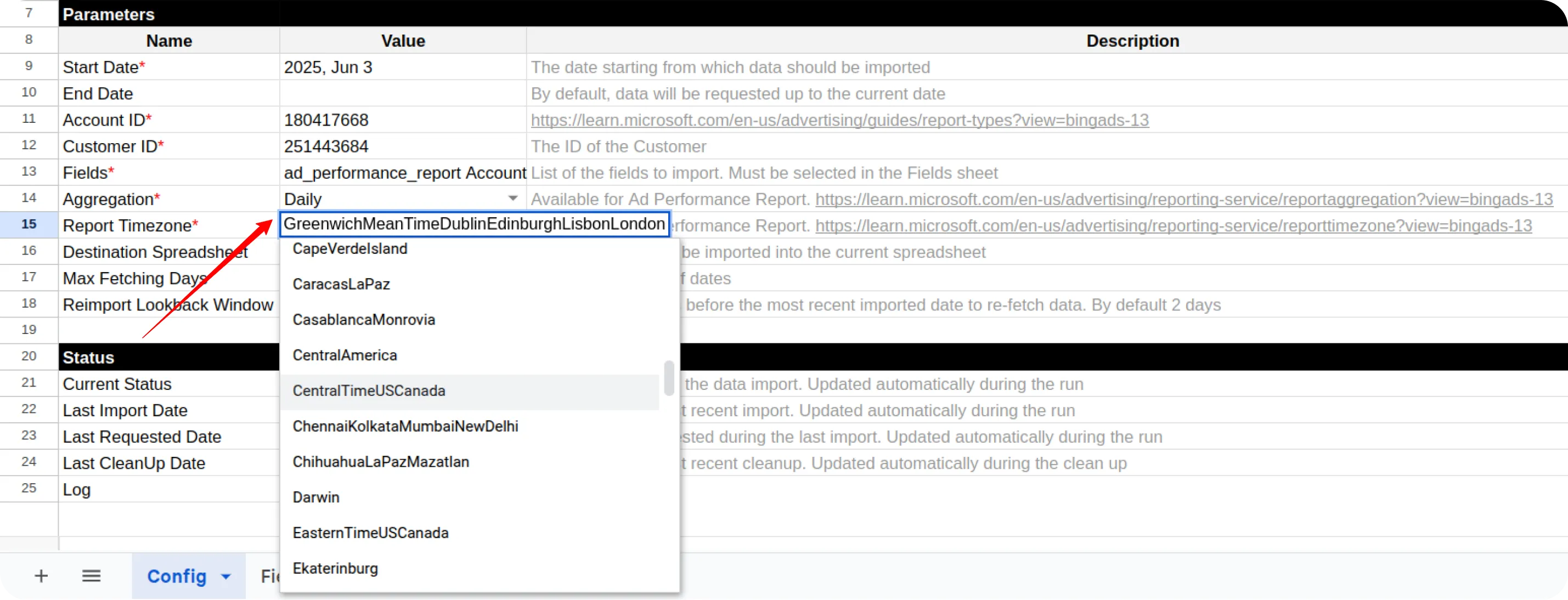
If you’re using the Google BigQuery template, also provide:
- Destination Dataset ID in the format:
projectid.datasetid - Destination Location
ℹ️ If the specified dataset doesn’t exist, it will be created automatically.
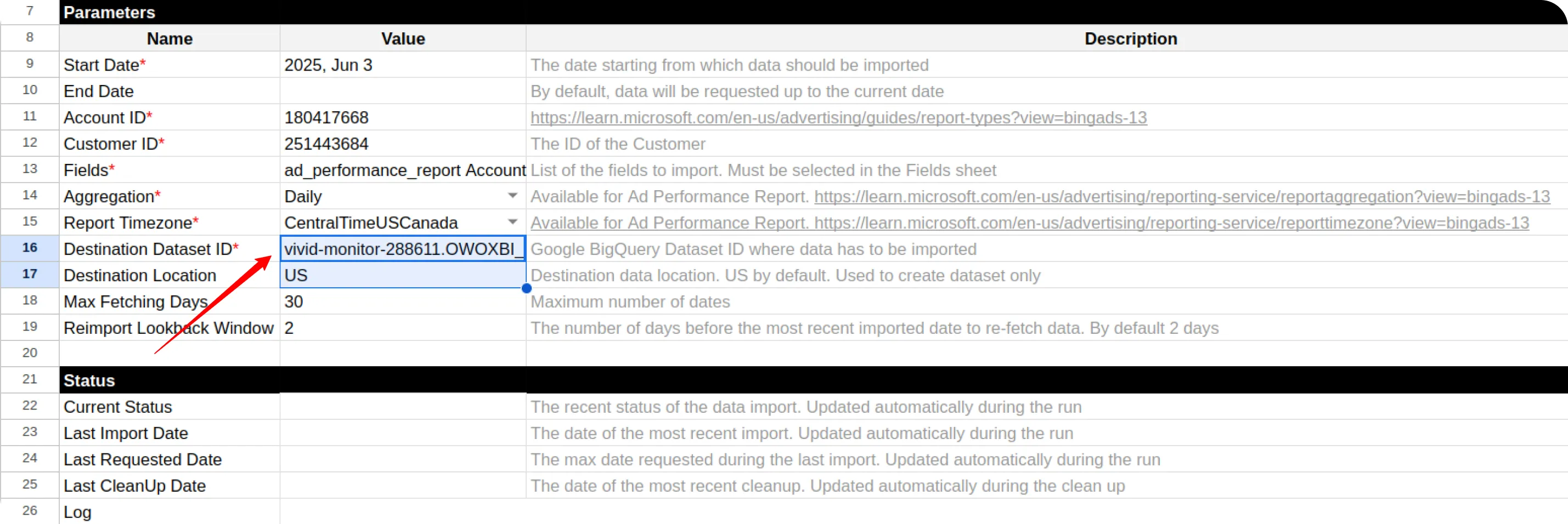
Open the menu: OWOX → Manage Credentials
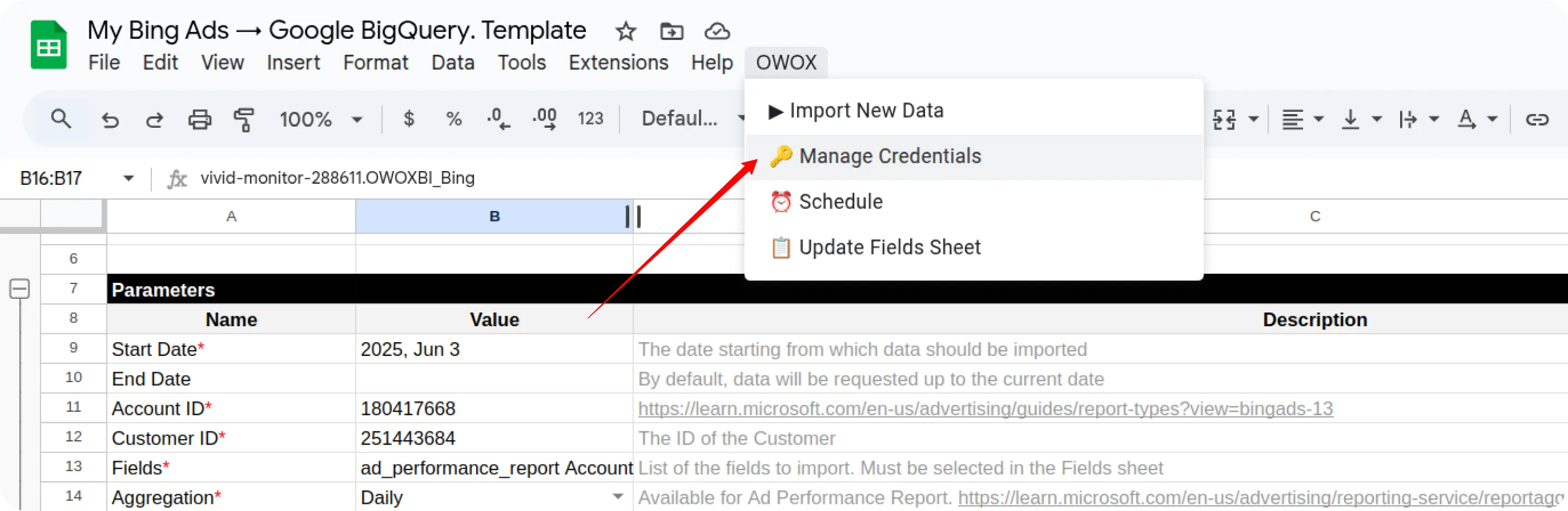
Enter your credentials obtained by following this guide: How to obtain the credentials for the Bing Ads source
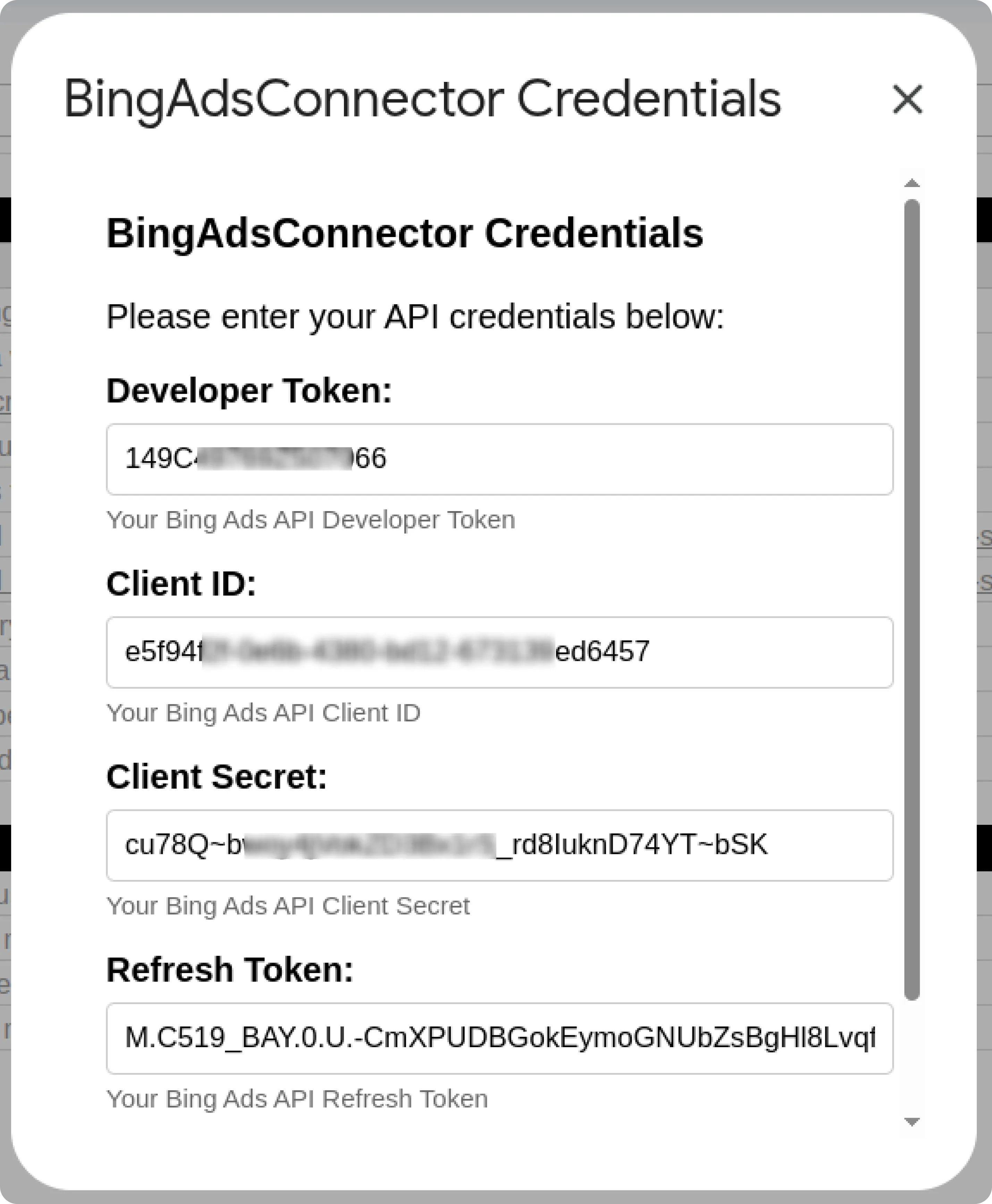
Once your credentials are saved, go to: OWOX → Import New Data
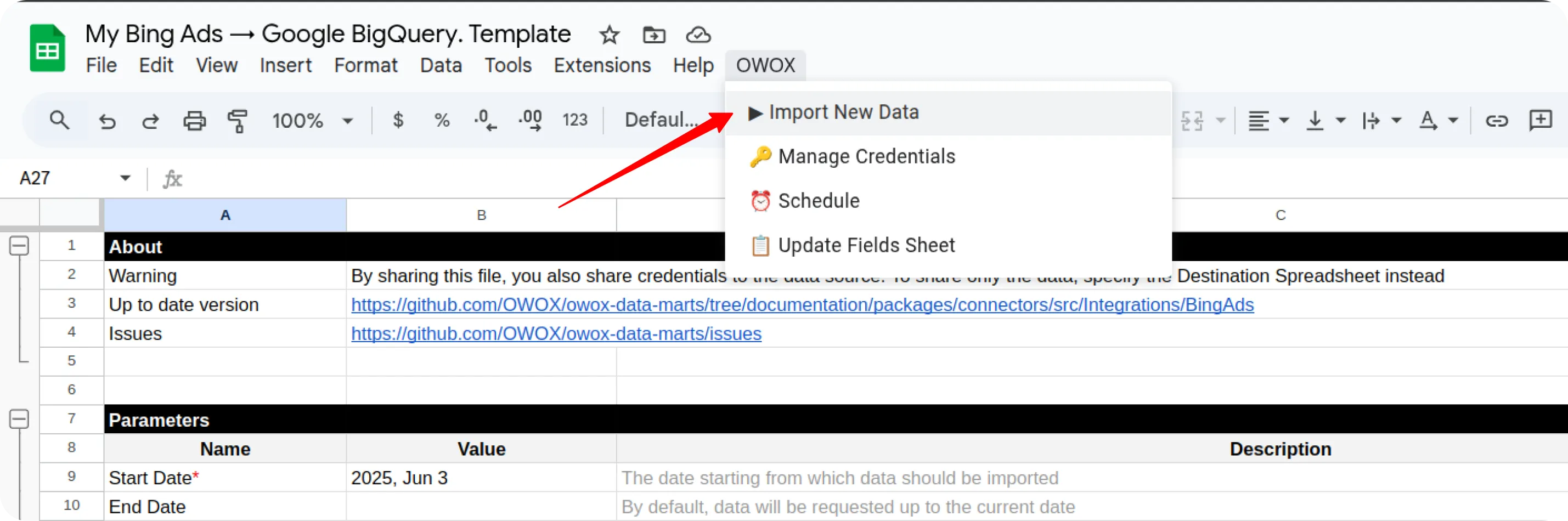
The import process is complete when the Log sheet displays:
“Import is finished”
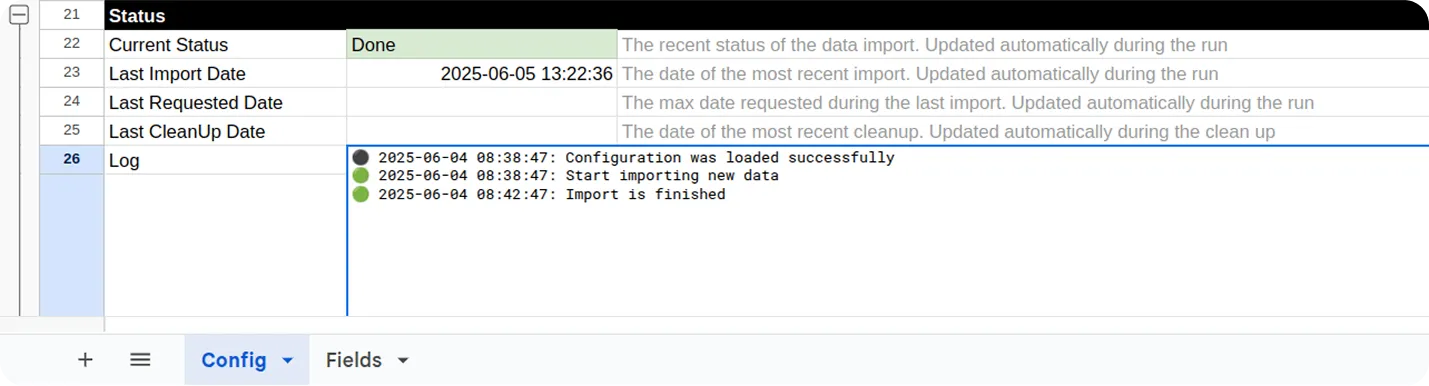
Access Your Data:
- In the Google Sheets template, the data will appear in new tabs labeled with the corresponding data types.
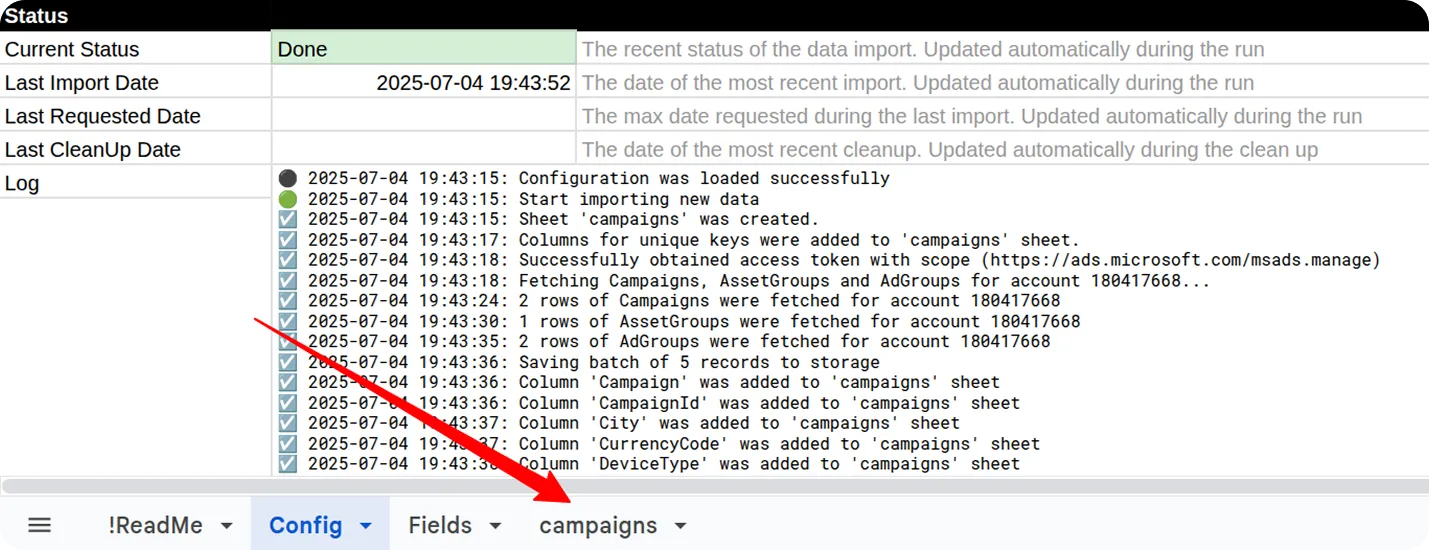
- In the Google BigQuery template, the data will be written to the dataset specified earlier.
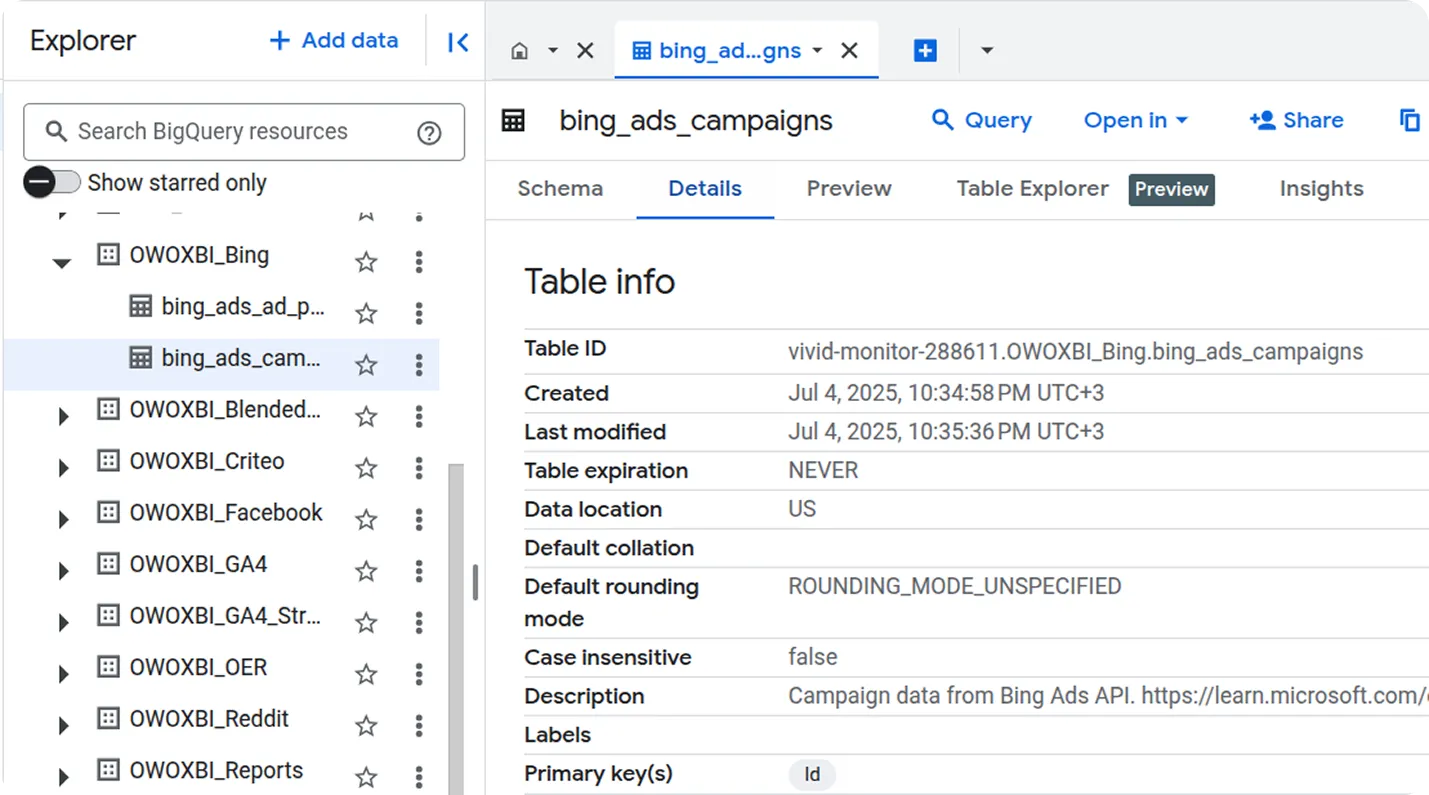
To import more data:
- Select the additional fields you need in the Fields tab.
- Go to OWOX → Import New Data again.
If you encounter any issues:
- Check the “Logs” sheet for specific error messages
- Please visit Q&A first
- If you want to report a bug, please open an issue
- Join the discussion forum to ask questions or propose improvements